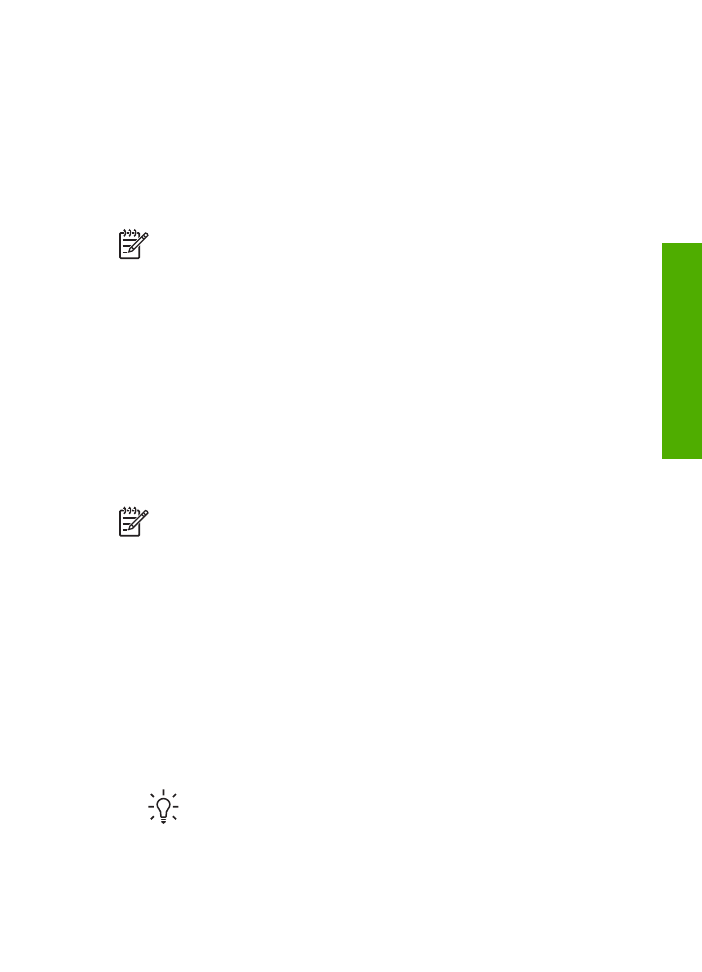
Scan an original to a computer
You can scan originals placed on the glass directly from the control panel, or from the
document feeder tray.
1.
Load your original print side down on the left front corner of the glass or print side
up in the document feeder tray.
2.
Press
Scan
, if it is not already lit.
The
Scan To
menu appears on the control panel display.
3.
Press
OK
to select the default application to receive the scan, or use the arrow
buttons to highlight a different application, and then press
OK
.
Tip
To force the scan to be in black and white, press
Start Black
instead
of pressing
OK
.
A preview image of the scan appears in the
HP Scanning
(Windows) or
HP Scan
Pro
(Mac) window on the computer, where you can edit it.
User Guide
57
Scan
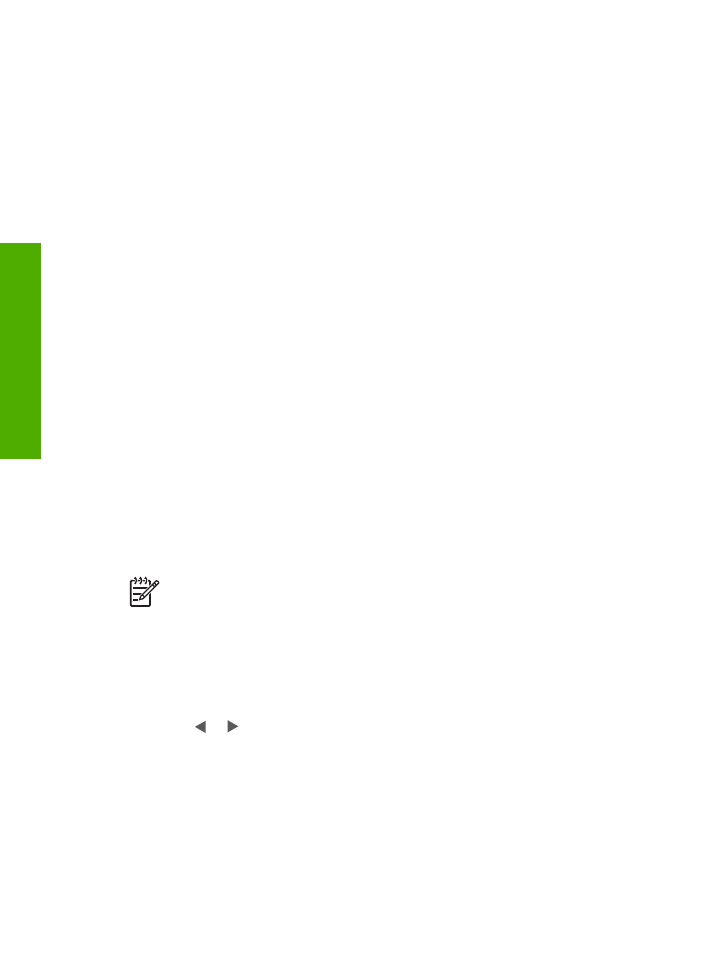
For more information about editing a preview image, see the onscreen
HP Image
Zone Help
that came with your software.
4.
Make any edits to the preview image. When you have finished, click
Accept
.
The HP All-in-One sends the scan to the selected application. For example, if you
chose the
HP Image Zone
, it automatically opens and displays the image.
For information on using HP Instant Share to share your scanned images, see the
onscreen
HP Image Zone Help
.