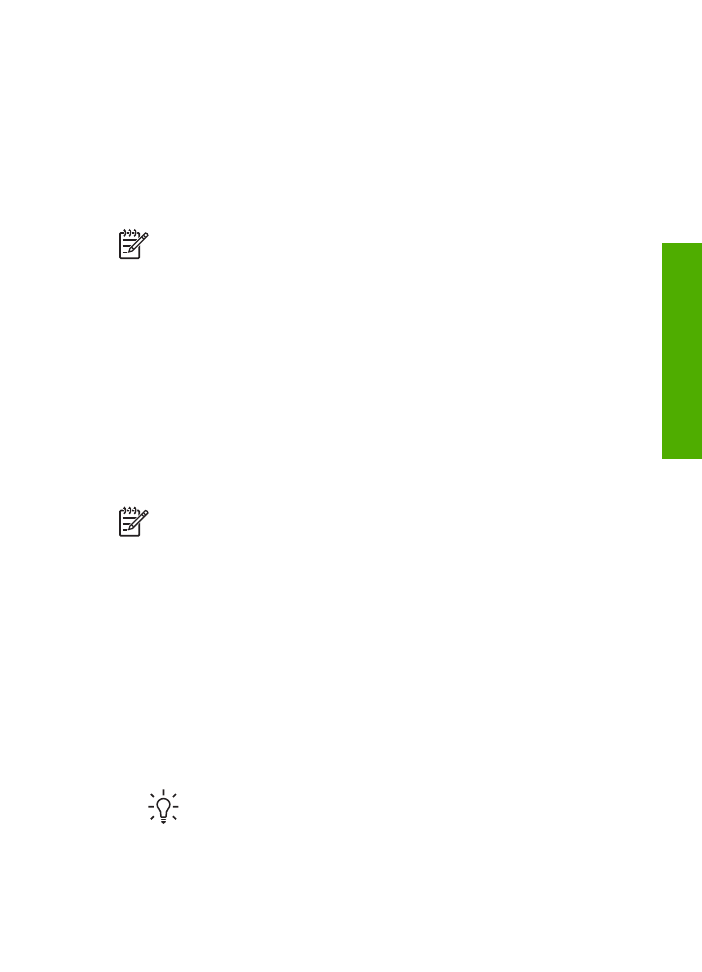
Scan an image
You can start a scan from your computer or from your HP All-in-One. This section
explains how to scan from the control panel of the HP All-in-One only.
For information about how to scan from the computer, and how to adjust, resize,
rotate, crop, and sharpen your scans, see the onscreen
HP Image Zone Help
that
came with your software.
To use the scan features, your HP All-in-One and computer must be connected and
turned on. The HP All-in-One software must also be installed and running on your
computer prior to scanning. To verify that the HP All-in-One software is running on a
Windows computer, look for the
HP Digital Imaging Monitor
icon in the Windows
system tray. On a Mac, the HP All-in-One software is always running.
Note
Closing the
HP Digital Imaging Monitor
icon in the Windows system
tray can cause your HP All-in-One to lose some of its scan functionality and
result in the
No Connection
error message. If this happens, you can restore
full functionality by restarting your computer or by starting the
HP Image Zone
software.