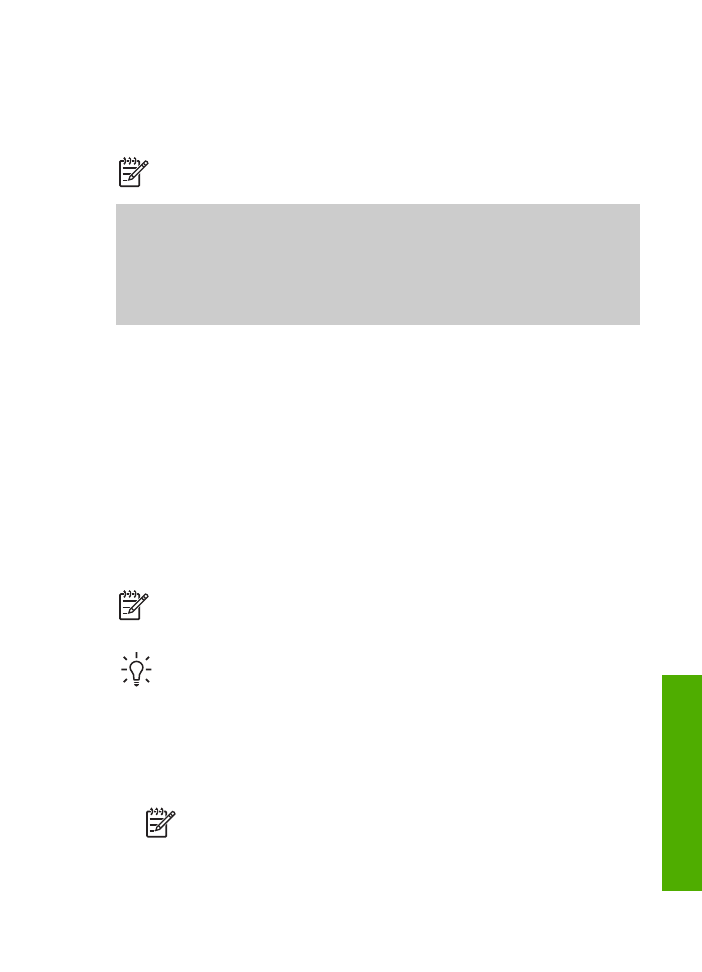
Send a basic fax
You can easily send a single- or multiple-page black-and-white fax by using the
control panel, as described here. If you want to send a color or photo fax, see the
onscreen
HP Image Zone Help
.
Note
If you need printed confirmation that your faxes were successfully sent,
enable fax confirmation before sending any faxes. For more information, see
Print fax confirmation reports
.
Tip
You can also send a fax manually from a phone or by using monitor
dialing. These features allow you to control the pace of your dialing. They are
also useful when you want to use a calling card to charge the call and you
need to respond to tone prompts while dialing. For more information, see
Send
a fax manually from a phone
or
Send a fax using monitor dialing
.
1.
Load your originals, with the print side up, into the document feeder tray. If you
are sending a single-page fax, such as a photograph, you can also load your
original on the glass.
Note
If you are sending a multiple-page fax, you must load the originals
in the document feeder tray. You cannot fax a multiple-page document
from the glass.
2.
Press
Fax
.
User Guide
65
Fax
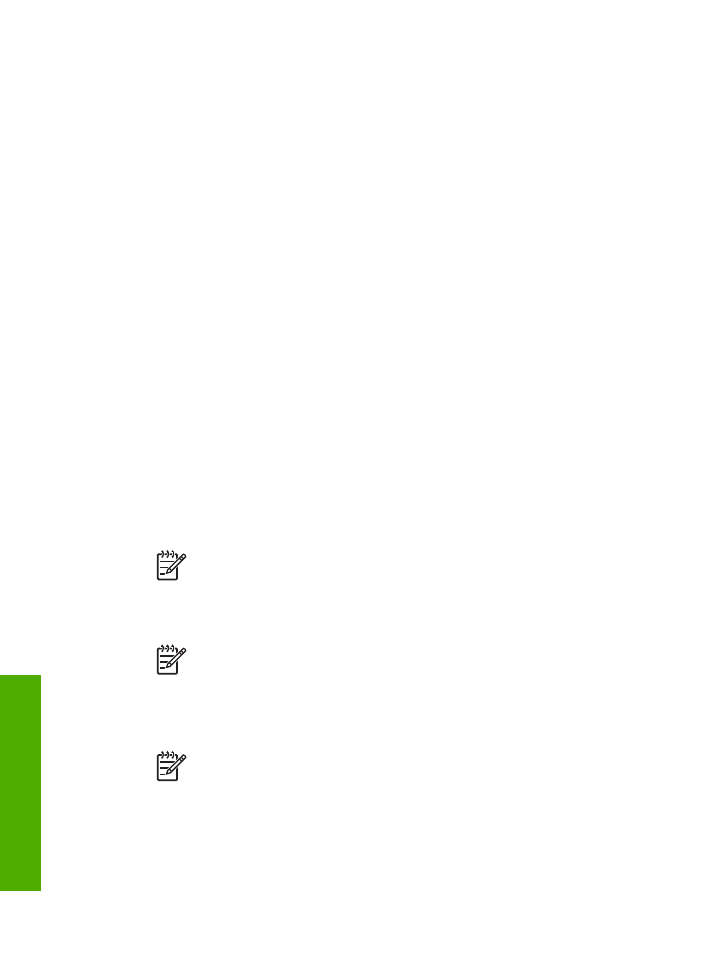
The
Fax Number
prompt appears.
3.
Enter the fax number by using the keypad, press
Speed Dial
or a one-touch
speed dial button to select a speed dial, or press
Redial/Pause
to redial the last
number dialed.
4.
Press
Start Black
.
–
If the HP All-in-One detects an original loaded in the automatic
document feeder, the HP All-in-One sends the document to the number you
entered.
–
If the HP All-in-One does not detect an original loaded in the automatic
document feeder, the
Fax from glass?
prompt appears. Make sure your
original is loaded on the glass, and then press
1
to select
Yes
.