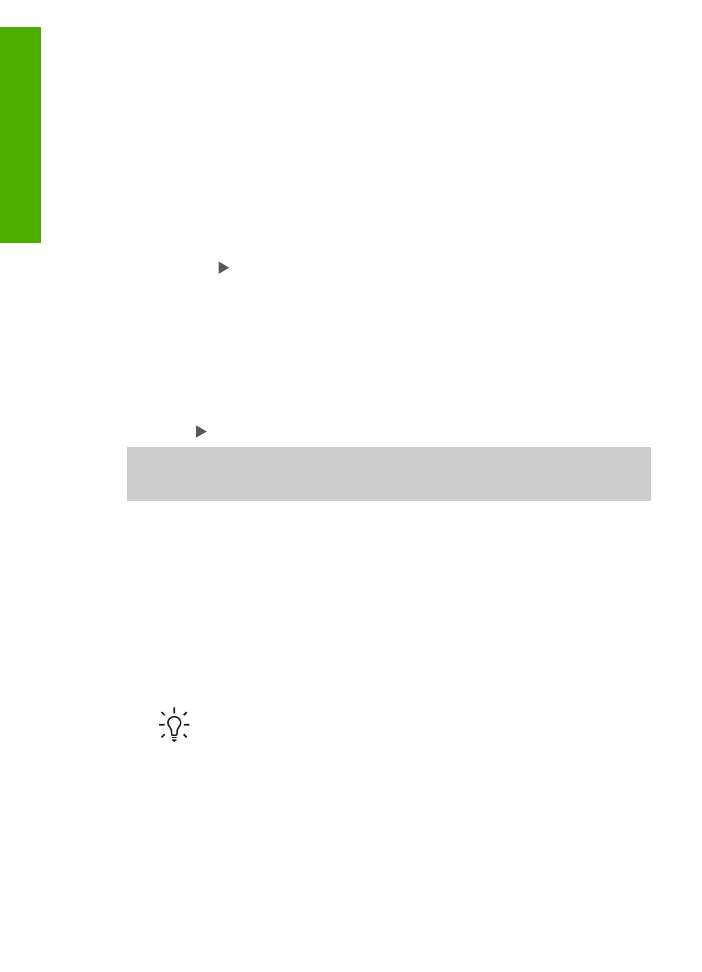
Make a 10 x 15 cm (4 x 6 inch) borderless copy of a photo
For the best quality when copying a photo, load photo paper in the input tray and
change your copy settings for the correct paper type and photo enhancement. You
might also want to use the photo print cartridge for superior print quality. With the tri-
color and photo print cartridges installed, you have a six-ink system. See
Use a photo
print cartridge
for more information.
To make a borderless copy of a photo from the control panel
1.
Load 10 x 15 cm (4 x 6 inch) tabbed photo paper in the input tray.
Tip
To make a successful borderless copy, you must have 10 x 15 cm (4
x 6 inch) tabbed photo paper loaded.
For more information on loading photo paper, see
Load 10 x 15 cm (4 x 6
inch) photo paper
.
2.
Load your original photo print side down on the left front corner of the glass.
Position the photo on the glass so the long edge of the photo is along the front
edge of the glass, as indicated by the engraved guides along the edge of the
glass.
Chapter 5
54
HP Officejet 5600 All-in-One series
Copy
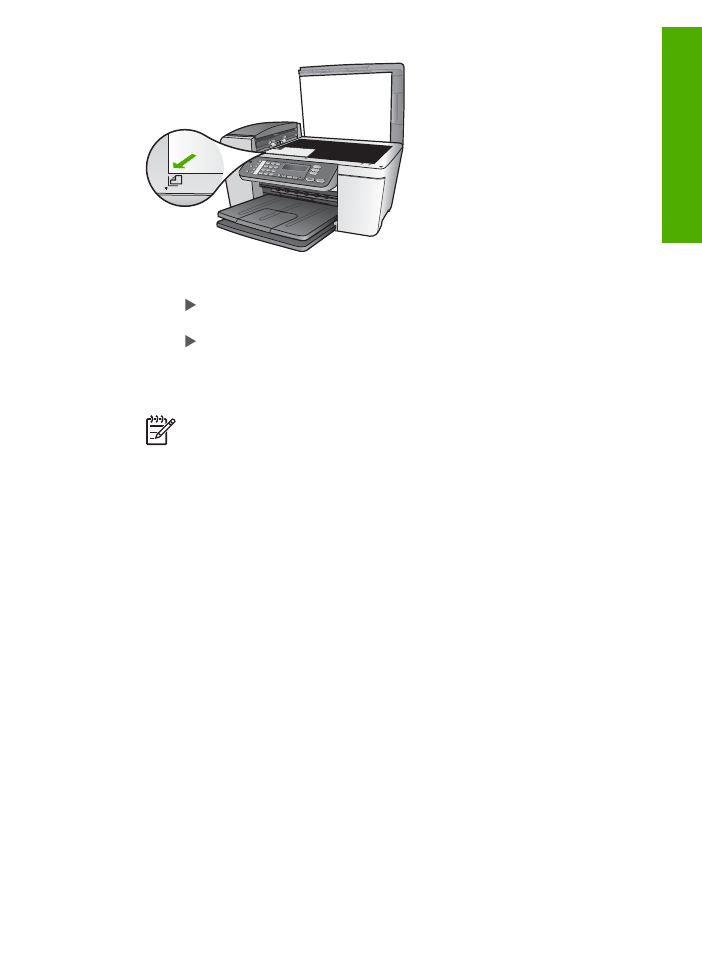
3.
Press
Copy
repeatedly until
Copy Paper Size
appears.
4.
Press until
10 x 15 cm
or
4 x 6 inches
appears and then press
OK
.
5.
Press
Copy
repeatedly until
Reduce/Enlarge
appears.
6.
Press until
Fit to Page
appears.
7.
Press
Start Black
or
Start Color
.
The HP All-in-One makes a 10 x 15 cm (4 x 6 inch) borderless copy of your
original photo.
Note
You can remove the tab from the copy of your photo once the ink
has completely dried.