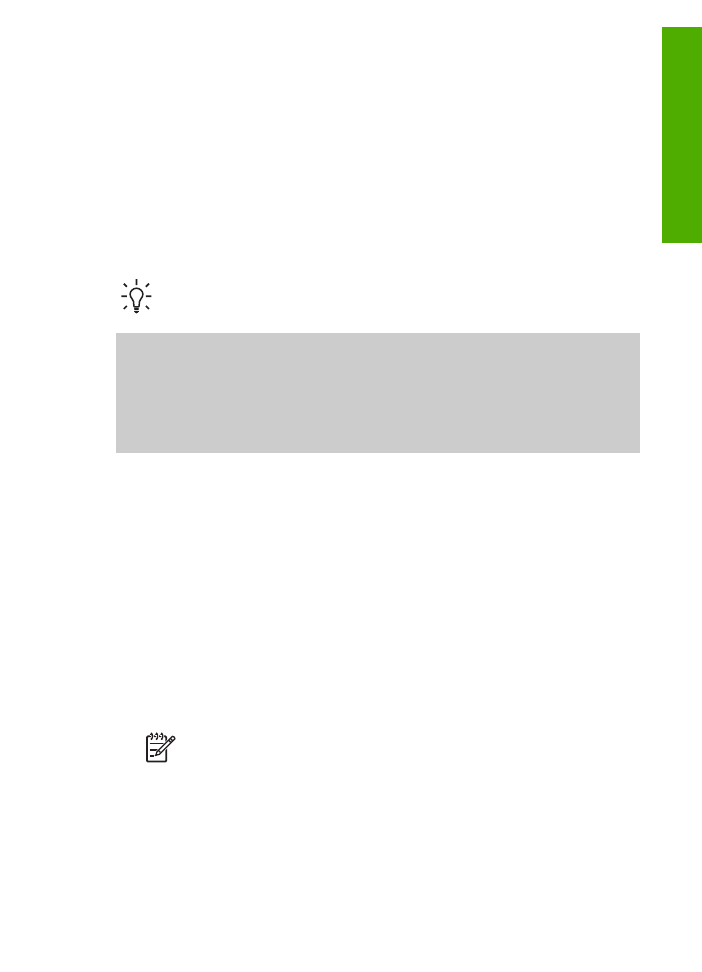
Change the copy settings
You can customize the copy settings of the HP All-in-One to handle nearly any task.
When you change copy settings, the changes are for the current copy job only. You
must set the changes as defaults for the settings to apply to all future copy jobs.
User Guide
53
Copy
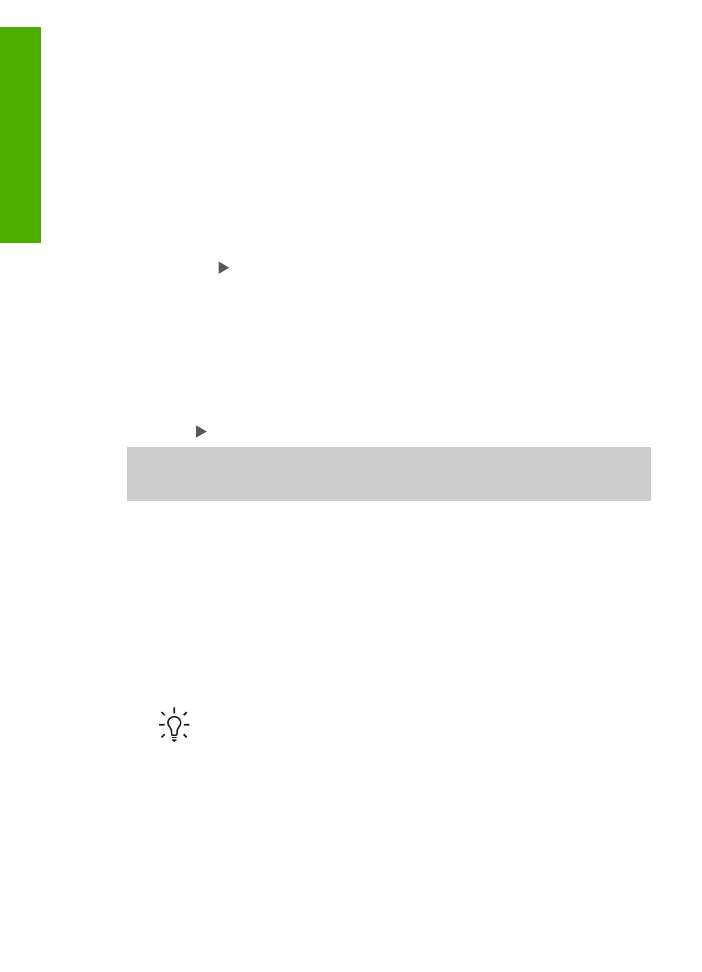
To change the copy settings for the current job only
1.
Press
Copy
repeatedly to display the appropriate menu. The following menus are
available:
–
Number of copies
–
Reduce/Enlarge
–
Copy Quality
–
Copy Paper Size
–
Paper Type
–
Lighter/Darker
–
Enhancements
–
Set New Defaults
2.
Press the until the appropriate setting appears.
3.
Do one of the following:
–
To change more settings, press
Copy
.
This selects the current setting and displays the next menu.
–
To start the copy job, press
Start Color
or
Start Black
.
To save the current settings as defaults for future jobs
1.
Make any needed changes to the settings in the
Copy Menu
.
2.
Press
Copy
repeatedly until
Set New Defaults
appears.
3.
Press until
Yes
appears and then press
OK
.
Explore the onscreen
HP Image Zone Help
to learn how to perform special copy
projects such as enlarging and reducing copies, making multiple copies on a page,
and enhancing the quality of your copies.