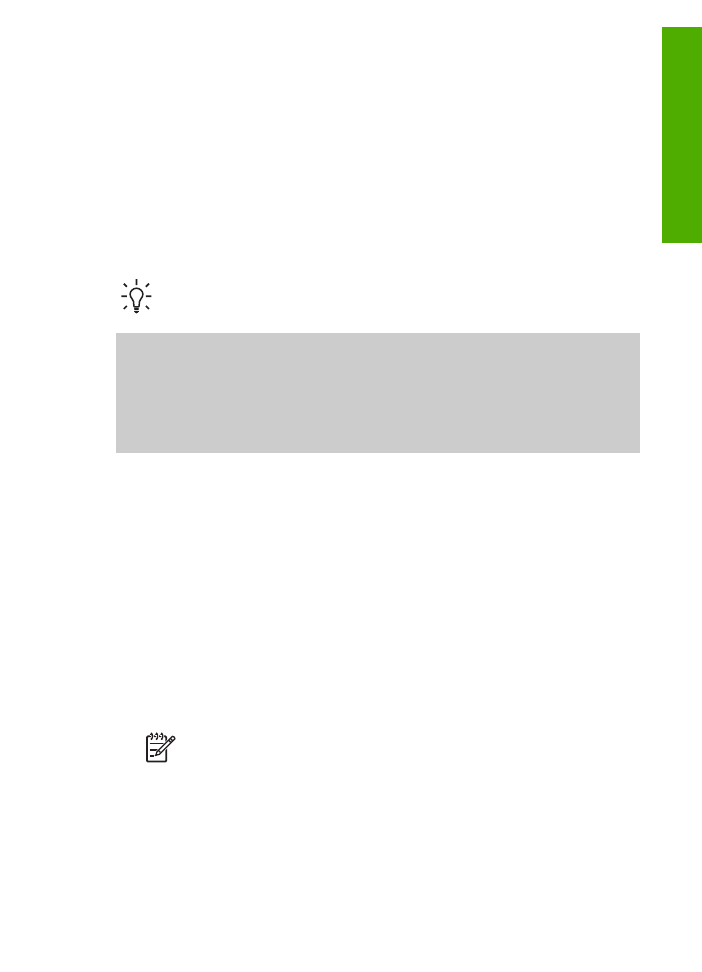
Use the copy features
The HP All-in-One enables you to produce high-quality color and black-and-white
copies on a variety of paper types, including transparencies. You can enlarge or
reduce the size of an original to fit a specific paper size, adjust the darkness of the
copy, and use special features to make high-quality copies of photos, including
borderless copies.
This chapter provides instructions for increasing copy speed, enhancing copy quality,
setting the number of copies to print, and guidelines for choosing the best paper type
and size for your job.
Tip
For the best copy performance on standard copy projects, set the paper
size to
Letter
or
A4
, the paper type to
Plain Paper
, and the copy quality to
Fast
.
This User Guide provides just a sampling of the copy features available to help you
get started using your HP All-in-One to make copies. Explore the onscreen
HP Image
Zone Help
that came with your HP All-in-One software for information on all of the
copy settings that your HP All-in-One supports. For example, the onscreen
HP Image
Zone Help
provides information on copying multiple-page documents, enhancing light
areas of your copy, and more. For more information on the
HP Image Zone Help
, see
Use the onscreen Help
.