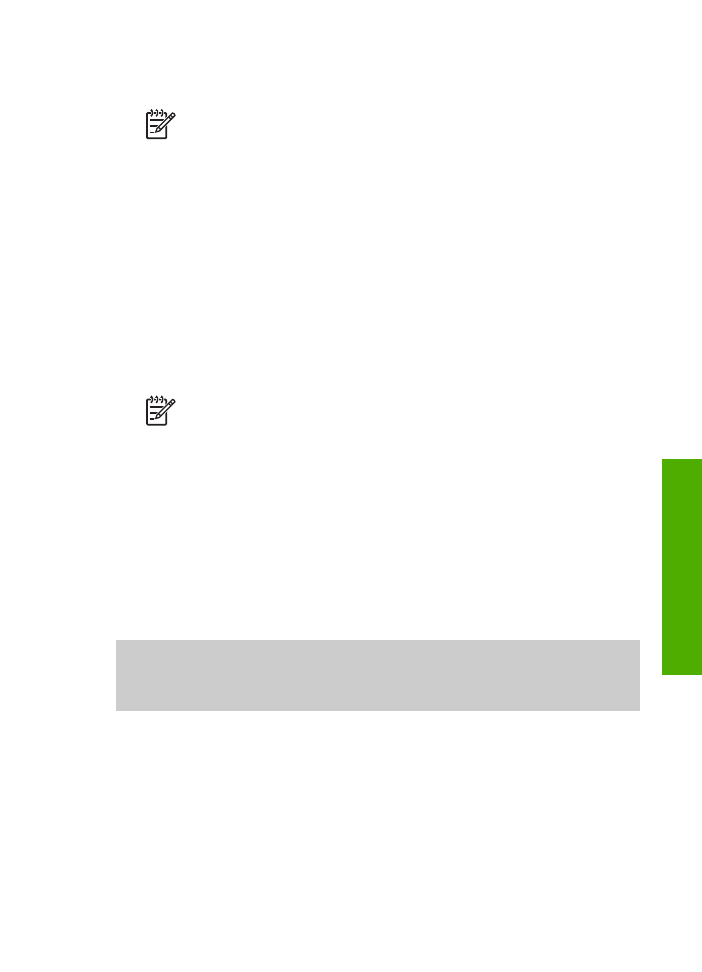
The fax test failed
.
User Guide
99
Troubleshooting
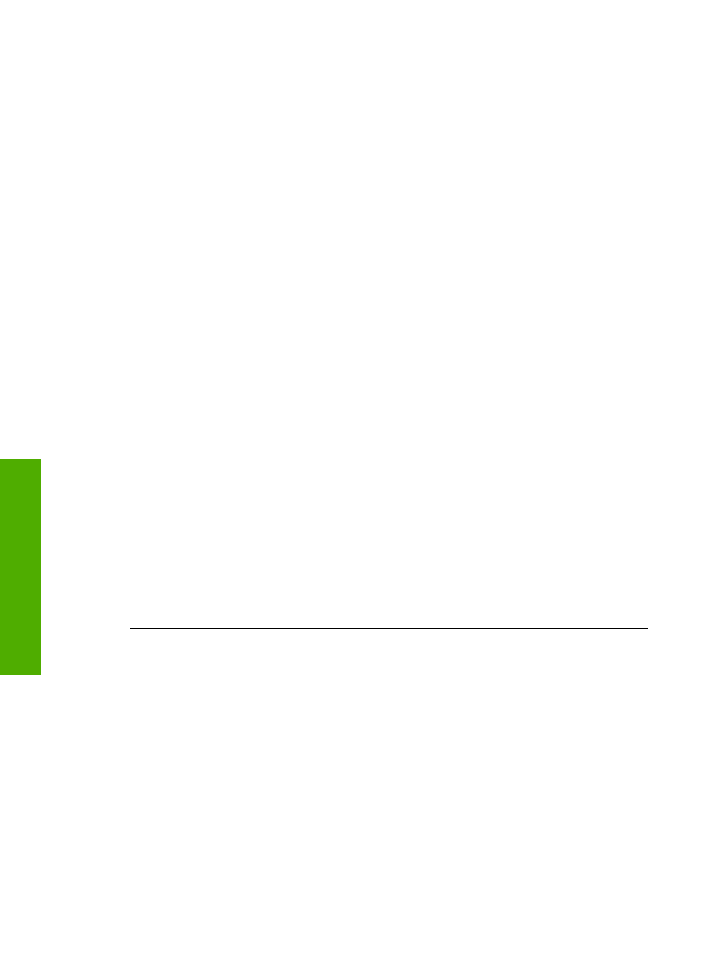
The fax test failed
If you ran a fax test and the test failed, review the report for basic information about
the error. For more detailed information, check the report to see which part of the test
failed, and then review the appropriate topic in this section for solutions to try.
●
The "Fax Hardware Test" failed
●
The "Fax Connected to Active Telephone Wall Jack" test failed
●
The "Phone Cord Connected to Correct Port on Fax" test failed
●
The "Using Correct Type of Phone Cord with Fax" test failed
●
The "Dial Tone Detection" test failed
●
The "Fax Line Condition" test failed
The "Fax Hardware Test" failed
Solution
●
Turn off the HP All-in-One by using the
On
button located on the control
panel and then unplug the power cord from the back of the HP All-in-One.
After a few seconds, plug the power cord back in and turn the power on. Run
the test again. If the test fails again, continue reviewing the troubleshooting
information in this section.
●
Try to send or receive a test fax. If you can send or receive a fax
successfully, there might not be a problem.
●
If you have a Windows computer and are running the test from the
Fax
Setup Wizard
, make sure the HP All-in-One is not busy completing another
task, such as receiving a fax or making a copy. Check the control panel
display for a message indicating that the HP All-in-One is busy. If it is busy,
wait until it is finished and in the idle state, before running the test.
After you resolve any problems found, run the fax test again to make sure it
passes and your HP All-in-One is ready for faxing. If the
Fax Hardware Test
continues to fail and you experience problems faxing, contact HP Support. Go to
www.hp.com/support
. If prompted, choose your country/region, and then click
Contact HP
for information on calling for technical support.
The "Fax Connected to Active Telephone Wall Jack" test failed
Solution
●
Check the connection between the telephone wall jack and the HP All-in-One
to make sure the phone cord is secure.
●
Make sure you use the phone cord that came with your HP All-in-One. If you
do not use the supplied phone cord to connect from the telephone wall jack
to your HP All-in-One, you might not be able to send or receive faxes. After
you plug in the phone cord that came with your HP All-in-One, run the fax
test again.
●
Make sure you have correctly connected the HP All-in-One to the telephone
wall jack. Using the phone cord supplied in the box with your HP All-in-One,
connect one end to your telephone wall jack, then connect the other end to
Chapter 11
100
HP Officejet 5600 All-in-One series
Troubleshooting
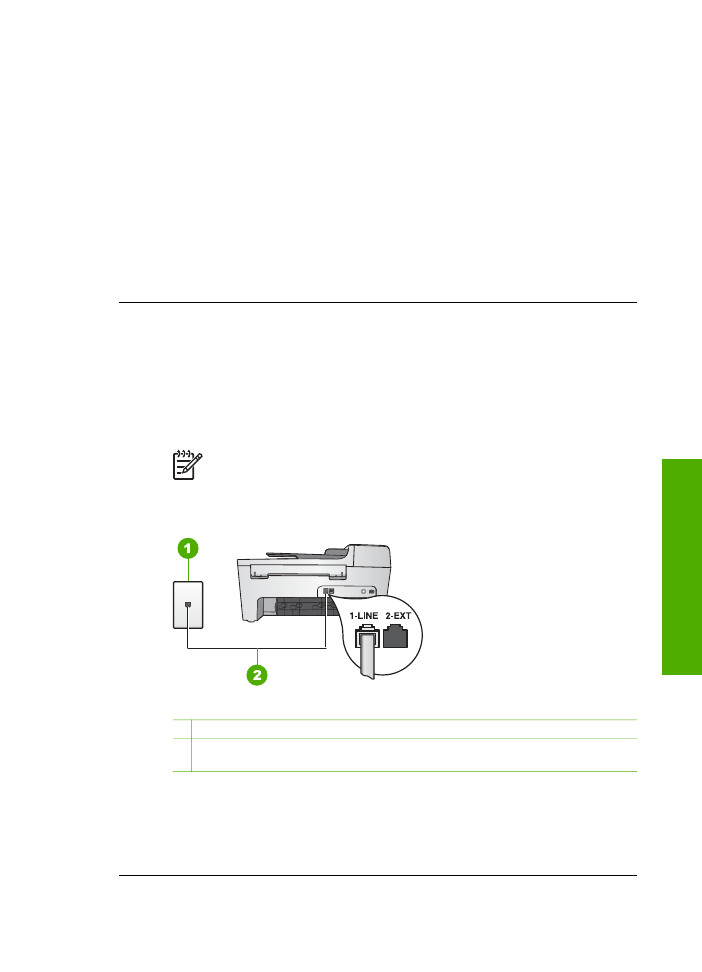
the port labeled "1-LINE" on the back of your HP All-in-One. For more
information on setting up your HP All-in-One for faxing, see
Fax setup
.
●
If you are using a phone splitter, this can cause faxing problems. (A splitter is
a two-cord connector that plugs into a telephone wall jack.) Try removing the
splitter and connecting the HP All-in-One directly to the telephone wall jack.
●
Try connecting a working phone and phone cord to the telephone wall jack
that you are using for the HP All-in-One and check for a dial tone. If you do
not hear a dial tone, contact your telephone company and have them check
the line.
●
Try to send or receive a test fax. If you can send or receive a fax
successfully, there might not be a problem.
After you resolve any problems found, run the fax test again to make sure it
passes and your HP All-in-One is ready for faxing.
The "Phone Cord Connected to Correct Port on Fax" test failed
Solution
The phone cord is plugged into the wrong port on the back of the
HP All-in-One.
1.
Using the phone cord supplied in the box with your HP All-in-One, connect
one end to your telephone wall jack, then connect the other end to the port
labeled "1-LINE" on the back of your HP All-in-One.
Note
If you use the "2-EXT" port to connect to the telephone wall
jack, you will not be able to send or receive faxes. The "2-EXT" port
should only be used to connect other equipment, such as an
answering machine or a telephone.
Back view of the HP All-in-One
1 Telephone wall jack
2 Phone cord supplied in the box with your HP All-in-One connected to the "1-
LINE" port
2.
After you have connected the phone cord to the port labeled "1-LINE", run
the fax test again to make sure it passes and your HP All-in-One is ready for
faxing.
3.
Try to send or receive a test fax.
User Guide
101
Troubleshooting
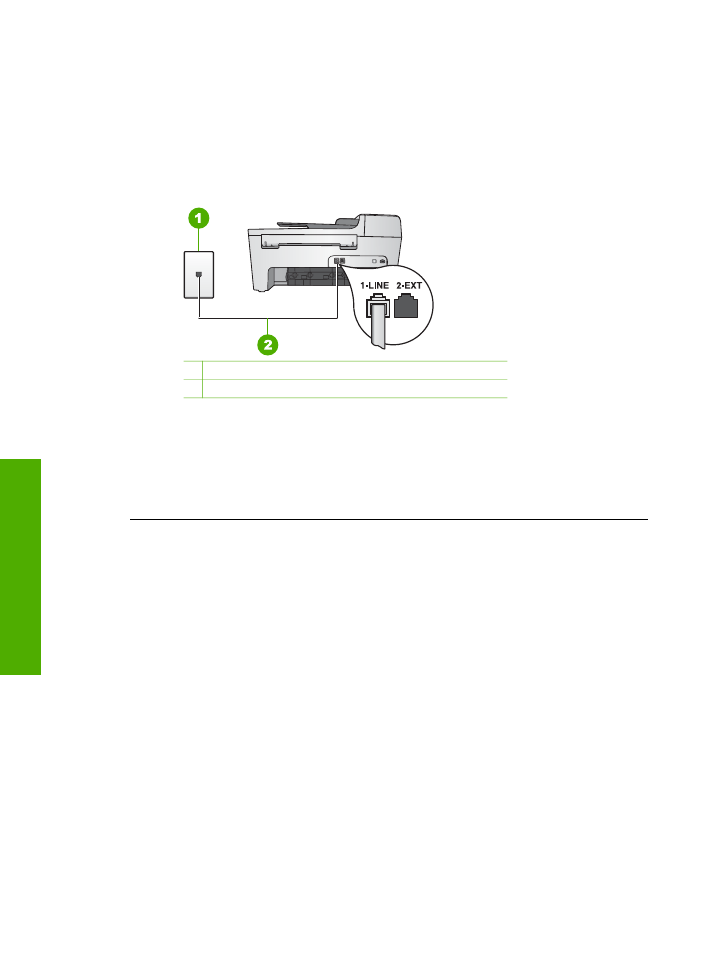
The "Using Correct Type of Phone Cord with Fax" test failed
Solution
●
Make sure you used the phone cord supplied in the box with your HP All-in-
One to connect to the telephone wall jack. One end of the phone cord should
be connected to the port labeled "1-LINE" on the back of your HP All-in-One
and the other end to your telephone wall jack, as shown below.
1 Telephone wall jack
2 Phone cord supplied in the box with your HP All-in-One
If the supplied phone cord is not long enough, you can extend it. For
information see
The phone cord that came with my HP All-in-One is not long
enough
.
●
Check the connection between the telephone wall jack and the HP All-in-One
to make sure the phone cord is secure.
The "Dial Tone Detection" test failed
Solution
●
Other equipment, which uses the same phone line as the HP All-in-One,
might be causing the test to fail. To find out if other equipment is causing a
problem, disconnect everything from the phone line, and then run the test
again. If the
Dial Tone Detection Test
passes without the other equipment,
then one or more pieces of the equipment is causing problems; try adding
them back one at a time and rerunning the test each time, until you identify
which piece of equipment is causing the problem.
●
Try connecting a working phone and phone cord to the telephone wall jack
that you are using for the HP All-in-One and check for a dial tone. If you do
not hear a dial tone, contact your telephone company and have them check
the line.
●
Make sure you have correctly connected the HP All-in-One to the telephone
wall jack. Using the phone cord supplied in the box with your HP All-in-One,
connect one end to your telephone wall jack, then connect the other end to
the port labeled "1-LINE" on the back of your HP All-in-One. For more
information on setting up your HP All-in-One for faxing, see
Fax setup
.
Chapter 11
102
HP Officejet 5600 All-in-One series
Troubleshooting
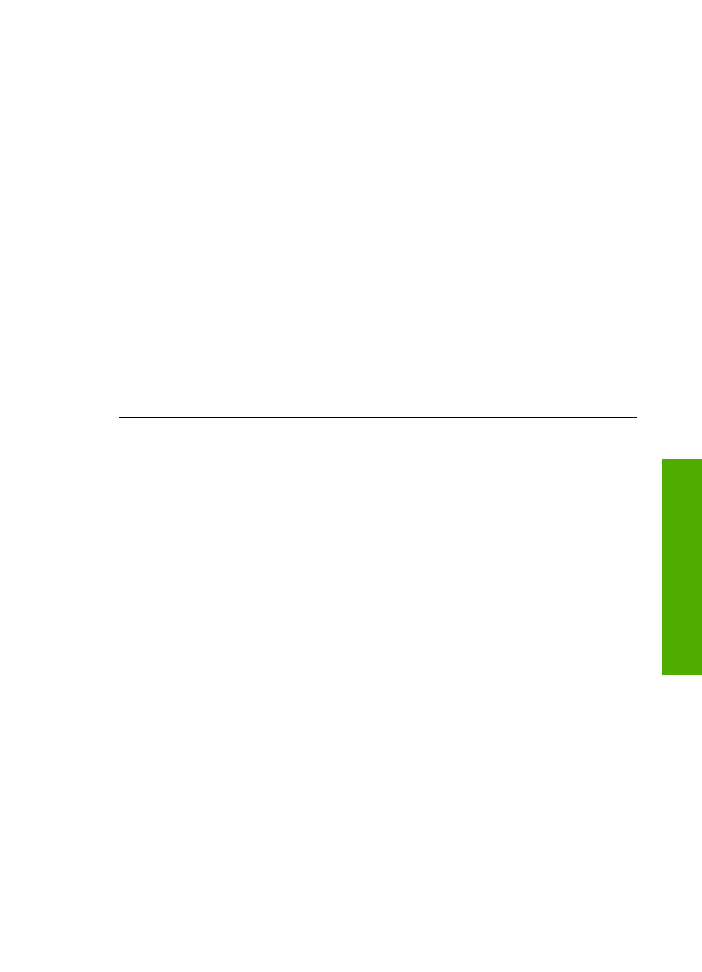
●
If you are using a phone splitter, this can cause faxing problems. (A splitter is
a two-cord connector that plugs into a telephone wall jack.) Try removing the
splitter and connecting the HP All-in-One directly to the telephone wall jack.
●
If your telephone system is not using a standard dial tone, such as some
PBX systems, this might cause the test to fail. This will not cause a problem
sending or receiving faxes. Try sending or receiving a test fax.
●
Check to make sure the country/region setting is set appropriately for your
country/region. If the country/region setting is not set or is set incorrectly, the
test might fail and you might have problems sending and receiving faxes. For
more information, see
Set your language and country/region
.
●
Make sure you connect your HP All-in-One to an analog phone line or you
will not be able to send or receive faxes. To check if your phone line is
digital, connect a regular analog phone to the line and listen for a dial tone. If
you do not hear a normal sounding dial tone, it might be a phone line set up
for digital phones. Connect your HP All-in-One to an analog phone line and
try sending or receiving a fax.
After you resolve any problems found, run the fax test again to make sure it
passes and your HP All-in-One is ready for faxing. If the
Dial Tone Detection
test continues to fail, contact your telephone company and have them check the
phone line.
The "Fax Line Condition" test failed
Solution
●
Make sure you connect your HP All-in-One to an analog phone line or you
will not be able to send or receive faxes. To check if your phone line is
digital, connect a regular analog phone to the line and listen for a dial tone. If
you do not hear a normal sounding dial tone, it might be a phone line set up
for digital phones. Connect your HP All-in-One to an analog phone line and
try sending or receiving a fax.
●
Check the connection between the telephone wall jack and the HP All-in-One
to make sure the phone cord is secure.
●
Make sure you have correctly connected the HP All-in-One to the telephone
wall jack. Using the phone cord supplied in the box with your HP All-in-One,
connect one end to your telephone wall jack, then connect the other end to
the port labeled "1-LINE" on the back of your HP All-in-One. For more
information on setting up your HP All-in-One for faxing, see
Fax setup
.
●
Other equipment, which uses the same phone line as the HP All-in-One,
might be causing the test to fail. To find out if other equipment is causing a
problem, disconnect everything from the phone line, and then run the test
again.
–
If the
Fax Line Condition Test
passes without the other equipment,
then one or more pieces of the equipment is causing problems; try
User Guide
103
Troubleshooting
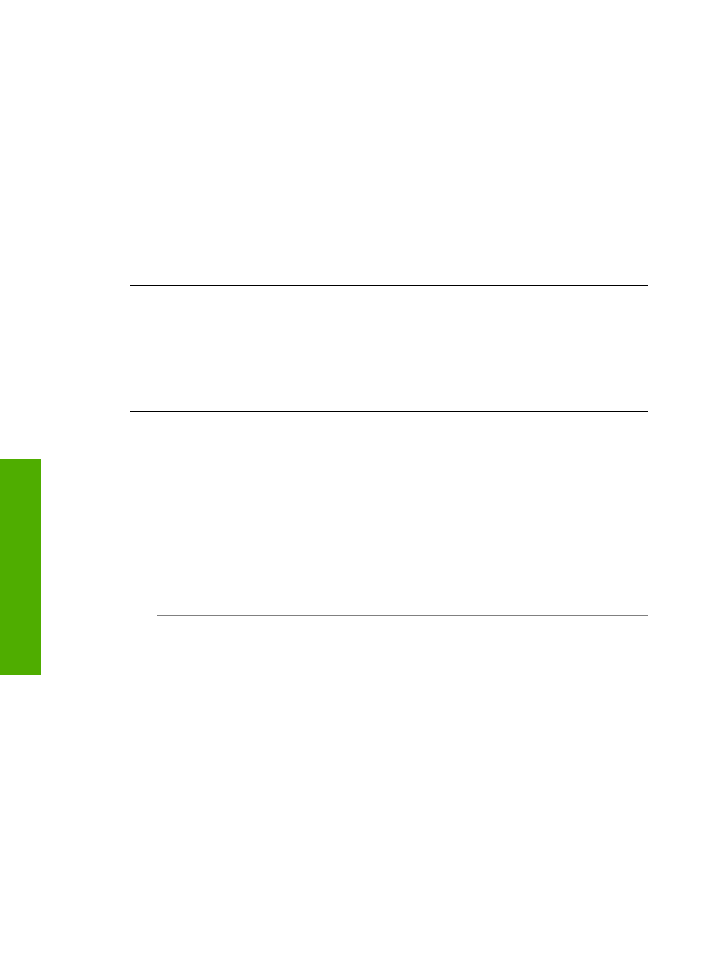
adding them back one at a time and rerunning the test each time, until
you identify which piece of equipment is causing the problem.
–
If the
Fax Line Condition Test
fails without the other equipment,
connect the HP All-in-One to a working phone line and continue
reviewing the troubleshooting information in this section.
●
If you are using a phone splitter, this can cause faxing problems. (A splitter is
a two-cord connector that plugs into a telephone wall jack.) Try removing the
splitter and connecting the HP All-in-One directly to the telephone wall jack.
After you resolve any problems found, run the fax test again to make sure it
passes and your HP All-in-One is ready for faxing. If the
Fax Line Condition
test
continues to fail and you experience problems faxing, contact your telephone
company and have them check the phone line.
The control panel display always shows Phone Off Hook
Solution
You are using the wrong type of phone cord. Make sure you are
using the phone cord that came with your HP All-in-One to connect the device to
your phone line. For more information, see
The "Using Correct Type of Phone
Cord with Fax" test failed
.
The HP All-in-One is having problems sending and receiving faxes
Solution
Make sure the HP All-in-One is turned on. Look at the control panel
display on the HP All-in-One. If the control panel display is blank and the
On
light
is not lit, the HP All-in-One is turned off. Make sure the power cord is firmly
connected to the HP All-in-One and plugged into a power outlet. Press the
On
button to turn on the HP All-in-One.
After turning on the HP All-in-One, HP recommends you wait five minutes before
sending or receiving a fax. The HP All-in-One cannot send or receive faxes while
it is initializing after being turned on.
Solution
●
Make sure you used the phone cord supplied in the box with your HP All-in-
One to connect to the telephone wall jack. One end of the phone cord should
be connected to the port labeled "1-LINE" on the back of your HP All-in-One
and the other end to your telephone wall jack, as shown below.
Chapter 11
104
HP Officejet 5600 All-in-One series
Troubleshooting
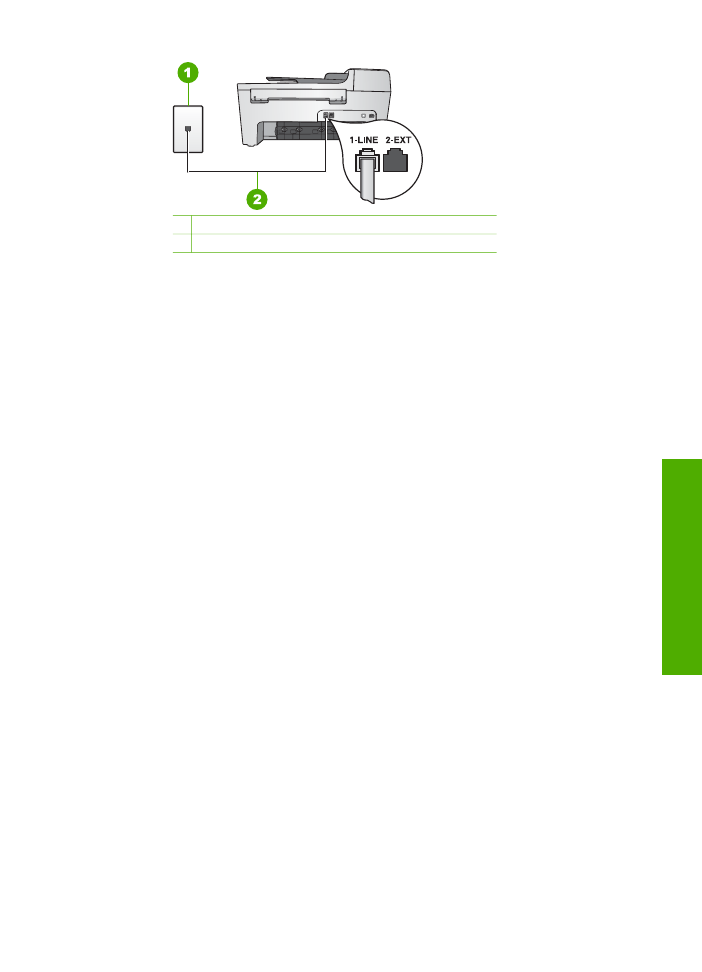
1 Telephone wall jack
2 Phone cord supplied in the box with your HP All-in-One
If the supplied phone cord is not long enough, you can extend it. For
information see
The phone cord that came with my HP All-in-One is not long
enough
.
●
Try connecting a working phone and phone cord to the telephone wall jack
that you are using for the HP All-in-One and check for a dial tone. If you do
not hear a dial tone, contact your telephone company and have them check
the line.
●
Other equipment, which uses the same phone line as the HP All-in-One,
might be in use. For example, you cannot use your HP All-in-One for faxing if
an extension phone is off the hook, or if you are using your computer modem
to send an e-mail or access the Internet.
●
Check to see if another process has caused an error. Check the control
panel display or your computer for an error message providing information
about the problem and how to solve it. If there is an error, the HP All-in-One
will not send or receive a fax until the error condition is resolved.
●
The phone line connection might be noisy. Phone lines with poor sound
quality (noise) can cause faxing problems. Check the sound quality of the
phone line by plugging a phone into the telephone wall jack and listening for
static or other noise. If you hear noise, turn
Error Correction Mode
(ECM)
off and try faxing again. For information about changing ECM, see the
onscreen
HP Image Zone Help
. If the problem persists, contact your
telephone company.
●
If you are using a digital subscriber line (DSL) service, make sure that you
have a DSL filter connected or you will not be able to fax successfully. For
more information, see
Case B: Set up your HP All-in-One with DSL
.
●
Make sure your HP All-in-One is not connected to a telephone wall jack that
is set up for digital phones. To check if your phone line is digital, connect a
regular analog phone to the line and listen for a dial tone. If you do not hear a
normal sounding dial tone, it might be a phone line set up for digital phones.
●
If you are using either a private branch exchange (PBX) or an integrated
services digital network (ISDN) converter/terminal adapter, make sure the
HP All-in-One is connected to the correct port and the terminal adapter is set
to the correct switch type for your country/region, if possible. For more
information, see
Case C: Set up your HP All-in-One with a PBX phone
system or an ISDN line
.
●
If your HP All-in-One shares the same phone line with a DSL service, the
DSL modem might not be properly grounded. If the DSL modem is not
User Guide
105
Troubleshooting
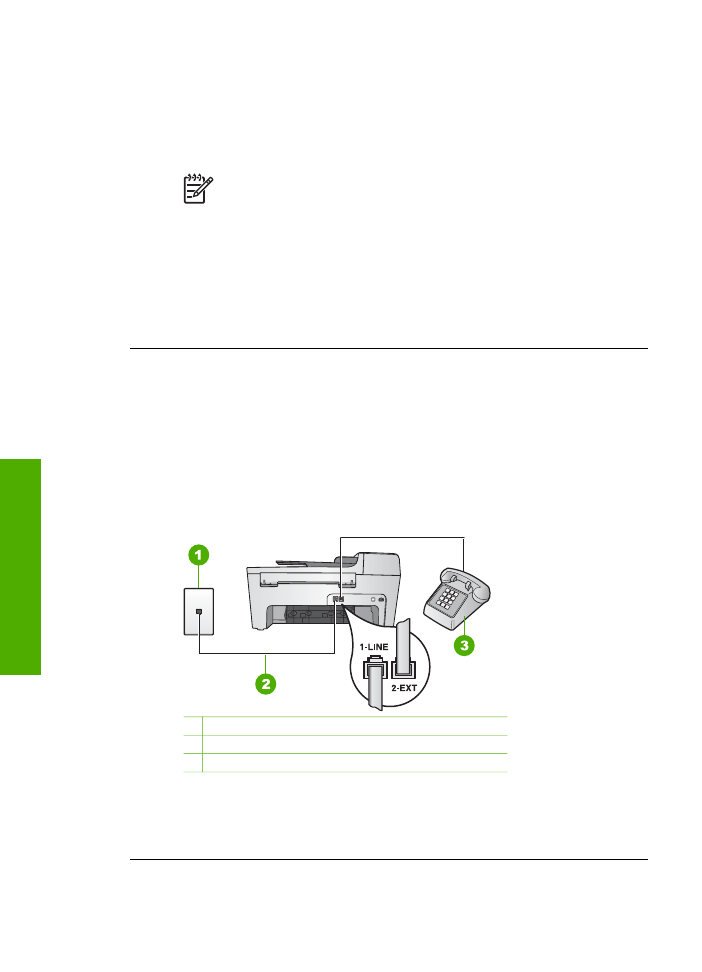
properly grounded, it can create noise on the phone line. Phone lines with
poor sound quality (noise) can cause faxing problems. You can check the
sound quality of the phone line by plugging a phone into the telephone wall
jack and listening for static or other noise. If you hear noise, turn off your
DSL modem and completely remove power for at least 15 minutes. Turn the
DSL modem back on and listen to the dial tone again.
Note
You might notice static on the phone line again in the future. If
your HP All-in-One stops sending and receiving faxes, repeat this
process.
If the phone line is still noisy, contact your telephone company. For
information on turning your DSL modem off, contact your DSL provider for
support.
●
If you are using a phone splitter, this can cause faxing problems. (A splitter is
a two-cord connector that plugs into a telephone wall jack.) Try removing the
splitter and connecting the HP All-in-One directly to the telephone wall jack.
The HP All-in-One is having problems sending a manual fax
Solution
●
Make sure the telephone you use to initiate the fax call is connected directly
to the HP All-in-One. To send a fax manually, the telephone must be
connected directly to the port labeled "2-EXT" on the HP All-in-One, as
shown below. For information on sending faxes manually, see
Send a fax
manually from a phone
.
1 Telephone wall jack
2 Phone cord supplied in the box with your HP All-in-One
3 Telephone
●
If you are sending a fax manually from your phone that is connected directly
to the HP All-in-One, you must use the keypad on the telephone to send the
fax. You cannot use the keypad on the control panel of the HP All-in-One.
Chapter 11
106
HP Officejet 5600 All-in-One series
Troubleshooting
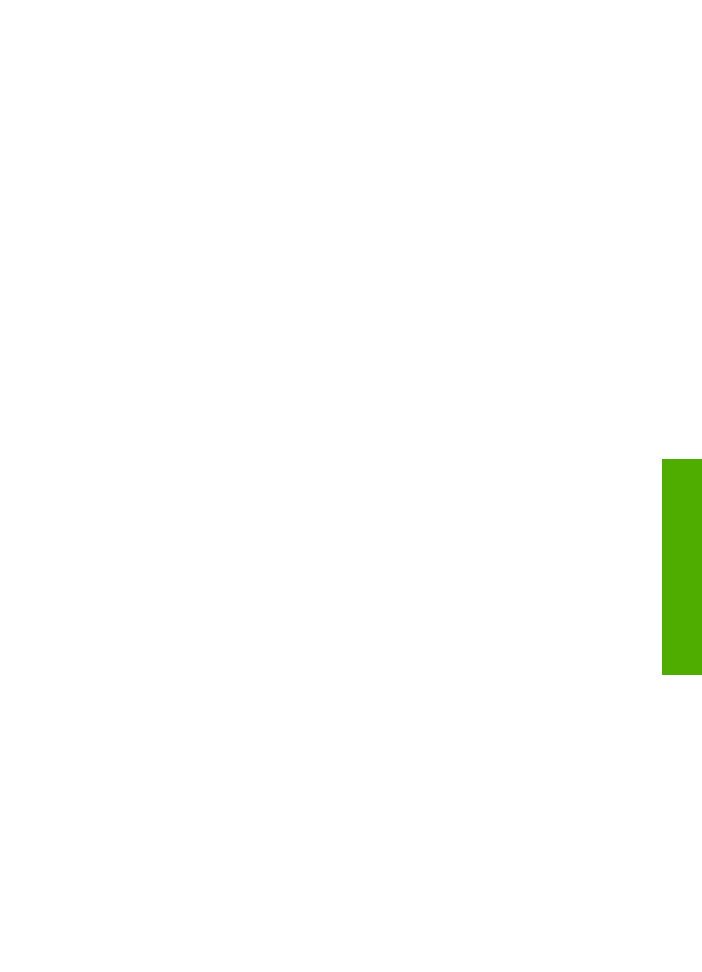
The HP All-in-One cannot receive faxes, but can send faxes
Solution
●
If you are not using a distinctive ring service, check to make sure that the
Answer Ring Pattern
feature on your HP All-in-One is set to
All Rings
. For
information, see
Change the answer ring pattern (distinctive ringing)
.
●
If
Auto Answer
is set to
Off
, you will need to receive faxes manually;
otherwise, your HP All-in-One will not receive the fax. For information on
receiving faxes manually, see
Receive a fax manually
.
●
If you have a voice mail service at the same phone number you use for fax
calls, you must receive faxes manually, not automatically. This means that
you must be available to respond in person to incoming fax calls. For
information on setting up your HP All-in-One when you have a voice mail
service, see
Fax setup
. For information on receiving faxes manually, see
Receive a fax manually
.
●
If you have a computer modem on the same phone line with your HP All-in-
One, check to make sure that the computer modem software is not set to
receive faxes automatically. Modems that are set up to receive faxes
automatically take over the phone line to receive all incoming faxes, which
prevents the HP All-in-One from receiving fax calls.
●
If you have an answering machine on the same phone line with your HP All-
in-One, you might have one of the following problems:
–
Your answering machine might not be set up properly with your HP All-
in-One.
–
Your outgoing message might be too long or too loud to allow the HP All-
in-One to detect fax tones, and the calling fax machine might disconnect.
–
Your answering machine might hang up too quickly after the outgoing
message plays if it does not detect someone trying to record a message,
as when a fax is calling. This prevents the HP All-in-One from detecting
the fax tones. This problem is most common with digital answering
machines.
The following actions might help solve these problems:
–
When you have an answering machine on the same phone line you use
for fax calls, try connecting the answering machine directly to the HP All-
in-One as described in
Fax setup
.
–
Make sure your HP All-in-One is set to receive faxes automatically. For
information on setting up your HP All-in-One to receive faxes
automatically, see
Set the answer mode
.
–
Make sure the
Rings to Answer
setting is set to a greater number of
rings than the answering machine. For more information, see
Set the
number of rings before answering
.
–
Disconnect the answering machine and then try receiving a fax. If you
can receive a fax without the answering machine, the answering
machine might be causing the problem.
–
Reconnect the answering machine and record your outgoing message
again. Record a message that is approximately 10 seconds in duration.
Speak slowly and at a low volume when recording your message. Leave
at least 5 seconds of silence at the end of the voice message. There
User Guide
107
Troubleshooting
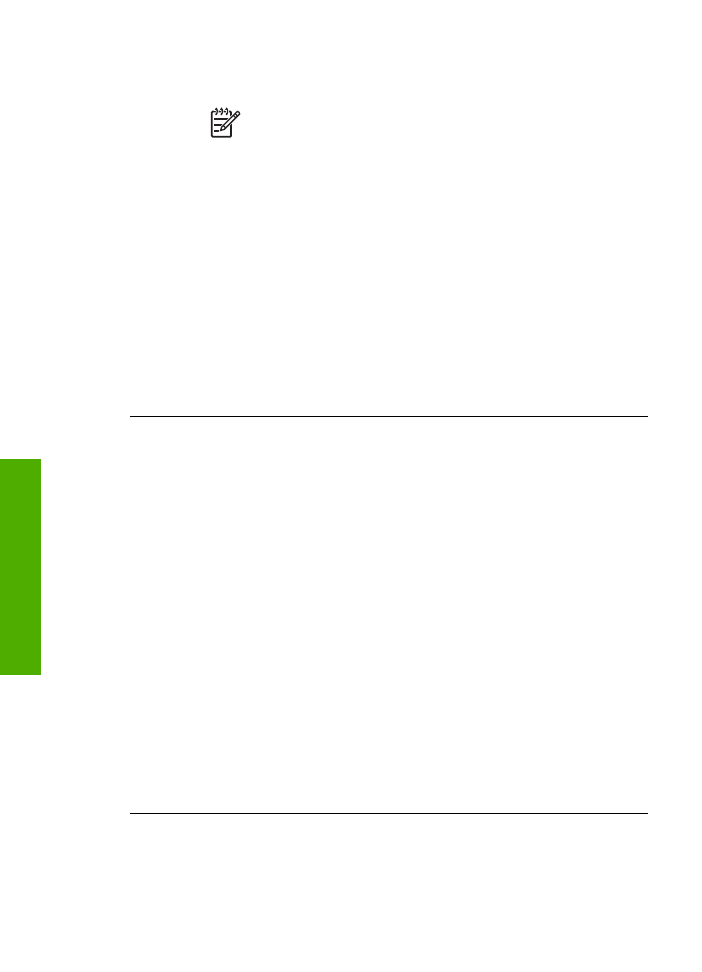
should be no background noise when recording this silent time. Try to
receive a fax again.
Note
Some digital answering machines might not retain the
recorded silence at the end of your outgoing message. Play back
your outgoing message to check.
●
If your HP All-in-One shares the same phone line with other types of phone
equipment, such as an answering machine, a computer modem, or multi-port
switch box, the fax signal level might be reduced. This can cause problems
during fax reception.
To find out if other equipment is causing a problem, disconnect everything
except the HP All-in-One from the phone line, and then try to receive a fax. If
you can receive faxes successfully without the other equipment, one or more
pieces of the other equipment is causing problems; try adding them back one
at a time and receiving a fax each time, until you identify which equipment is
causing the problem.
●
If you have a special ring pattern for your fax phone number (using a
distinctive ring service through your telephone company), make sure that the
Answer Ring Pattern
feature on your HP All-in-One is set to match. For
more information, see
Change the answer ring pattern (distinctive ringing)
.
The HP All-in-One cannot send faxes, but can receive faxes
Solution
●
The HP All-in-One might be dialing too fast or too soon. You might need to
insert some pauses in the number sequence. For example, if you need to
access an outside line before dialing the phone number, insert a pause
following the access number. If your number is 95555555, and 9 accesses
an outside line, you might insert pauses as follows: 9-555-5555. To insert a
pause during dialing, press
Redial/Pause
, or press the
Space (#)
button
repeatedly, until a dash (
-
) appears on the control panel display.
You can also use monitor dialing to send the fax. This enables you to listen
to the phone line as you dial. You can set the pace of your dialing and
respond to prompts as you dial. For more information, see
Send a fax using
monitor dialing
.
●
The number you entered when sending the fax is not in the proper format or
the receiving fax machine is having problems. To check this, try calling the
fax number from a telephone and listen for fax tones. If you cannot hear fax
tones, the receiving fax machine might not be turned on or connected, or a
voice mail service could be interfering with the recipient's phone line. You
can also ask the recipient to check the receiving fax machine for any
problems.
Chapter 11
108
HP Officejet 5600 All-in-One series
Troubleshooting
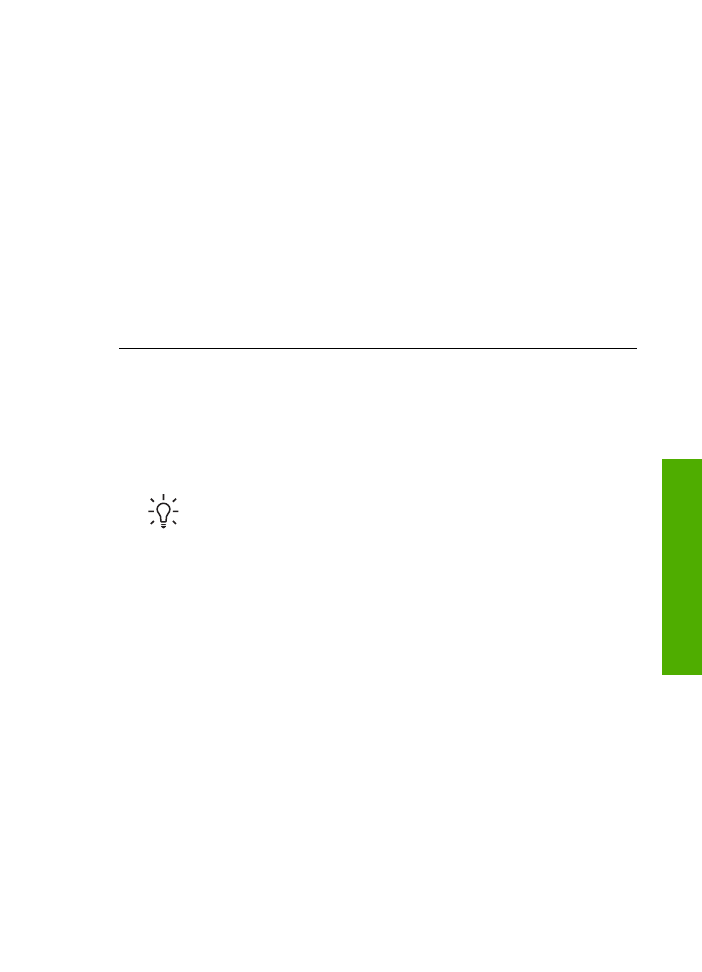
Fax tones are recorded on my answering machine
Solution
●
When you have an answering machine on the same phone line you use for
fax calls, try connecting the answering machine directly to the HP All-in-One
as described in
Fax setup
. If you do not connect the answering machine as
recommended, fax tones might be recorded on your answering machine.
●
Make sure your HP All-in-One is set to receive faxes automatically. If your
HP All-in-One is set up to receive faxes manually, the HP All-in-One will not
answer incoming calls. You must be available to respond in person to
incoming fax calls, or the HP All-in-One will not receive the fax and your
answering machine will record the fax tones. For information on setting up
your HP All-in-One to receive faxes automatically, see
Set the answer mode
.
●
Make sure the
Rings to Answer
setting is set to a greater number of rings
than the answering machine. For more information, see
Set the number of
rings before answering
.
The phone cord that came with my HP All-in-One is not long enough
Solution
If the phone cord that came with your HP All-in-One is not long
enough, you can use a coupler to extend the length. You can purchase a coupler
at an electronics store that carries phone accessories. You will also need another
phone cord, which can be a standard phone cord that you might already have in
your home or office.
Tip
If your HP All-in-One came with a 2-wire phone cord adaptor, you
can use it with a 4-wire phone cord to extend the length. For information
on using the 2-wire phone cord adaptor, see the documentation that came
with it.
To extend your phone cord
1.
Using the phone cord supplied in the box with your HP All-in-One, connect
one end to the coupler, then connect the other end to the port labeled "1-
LINE" on the back of your HP All-in-One.
2.
Connect another phone cord to the open port on the coupler and to the
telephone wall jack, as shown below.
User Guide
109
Troubleshooting
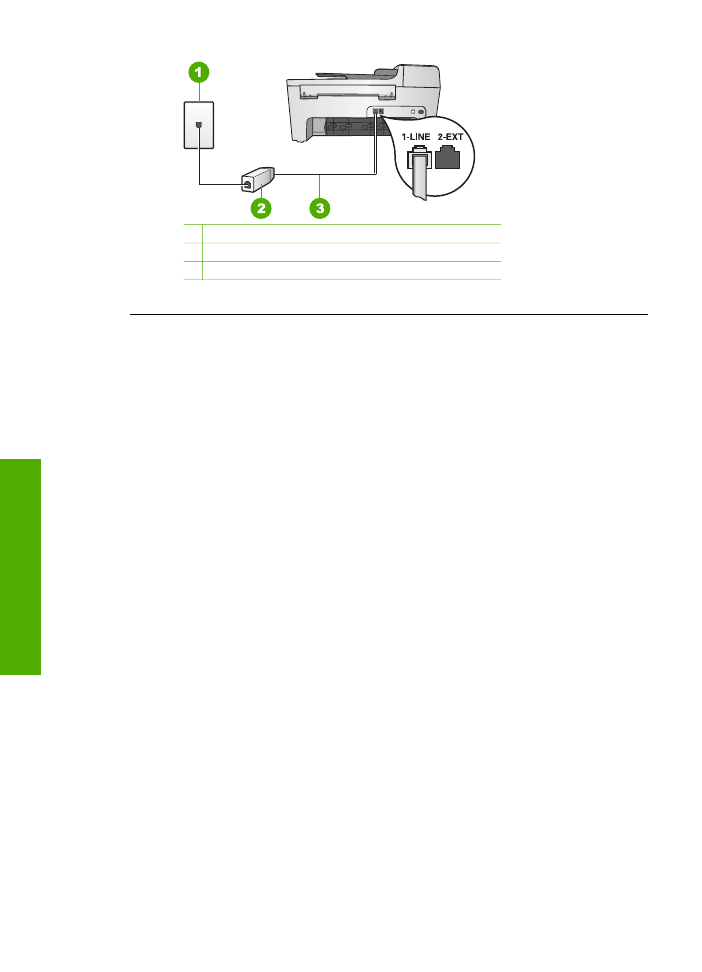
1 Telephone wall jack
2 Coupler
3 Phone cord supplied in the box with the HP All-in-One