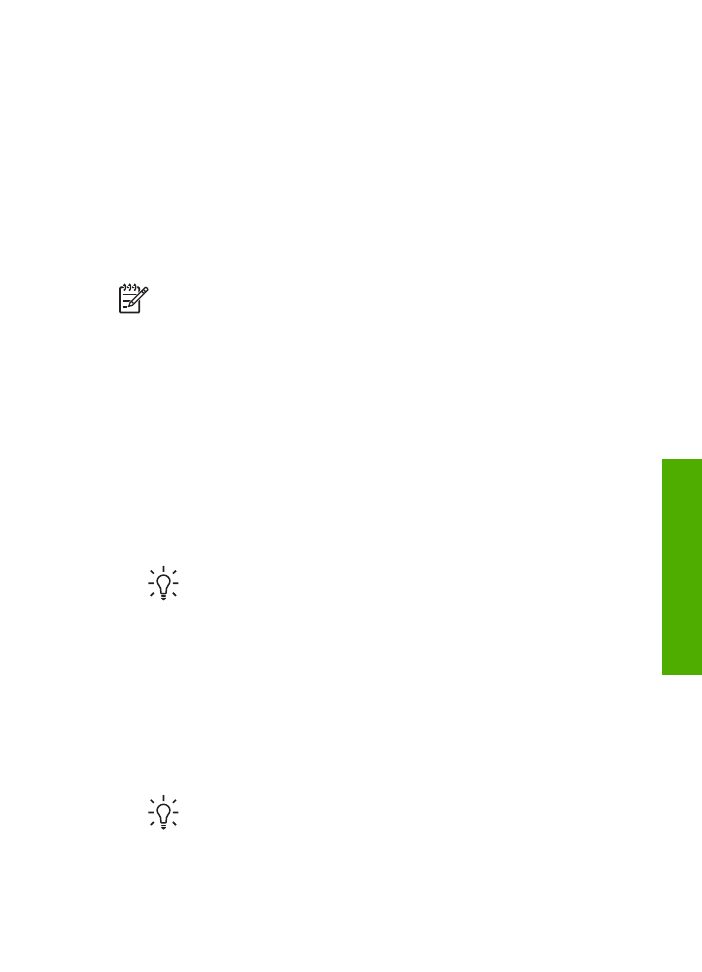
Stop a print job
Although you can stop a print job from either the HP All-in-One or the computer, HP
recommends you stop it from the HP All-in-One for best results.
Note
Windows users: Although most software applications designed for
Windows use the Windows print spooler, your software application might not
use the spooler. An example of a software application that does not use the
Windows print spooler is PowerPoint in Microsoft Office 97.
If you cannot cancel your print job by using one of the following procedures,
consult the instructions for canceling background printing in the online help for
your software application.
To stop a print job from the HP All-in-One
➔ Press
Cancel
on the control panel. Look for the
Print Cancelled
message on the
control panel display. If the message does not appear, press
Cancel
again.
To stop a print job from the computer (Windows 9x or 2000 users)
1.
On the Windows taskbar, click
Start
, point to
Settings
, and then click
Printers
.
2.
Double-click the HP All-in-One icon.
Tip
You can also double-click the printer icon in the Windows taskbar.
3.
Select the print job you want to cancel.
4.
On the
Document
menu, click
Cancel Printing
or
Cancel
, or press the D
ELETE
key on your keyboard.
It can take a few moments for printing to be cancelled.
To stop a print job from the computer (Windows XP users)
1.
On the Windows taskbar, click
Start
, and then click
Control Panel
.
2.
Open the
Printers and Faxes
control panel.
3.
Double-click the HP All-in-One icon.
Tip
You can also double-click the printer icon in the Windows taskbar.
4.
Select the print job you want to cancel.
5.
On the
Document
menu, click
Cancel Printing
or
Cancel
, or press the D
ELETE
key on your keyboard.
User Guide
63
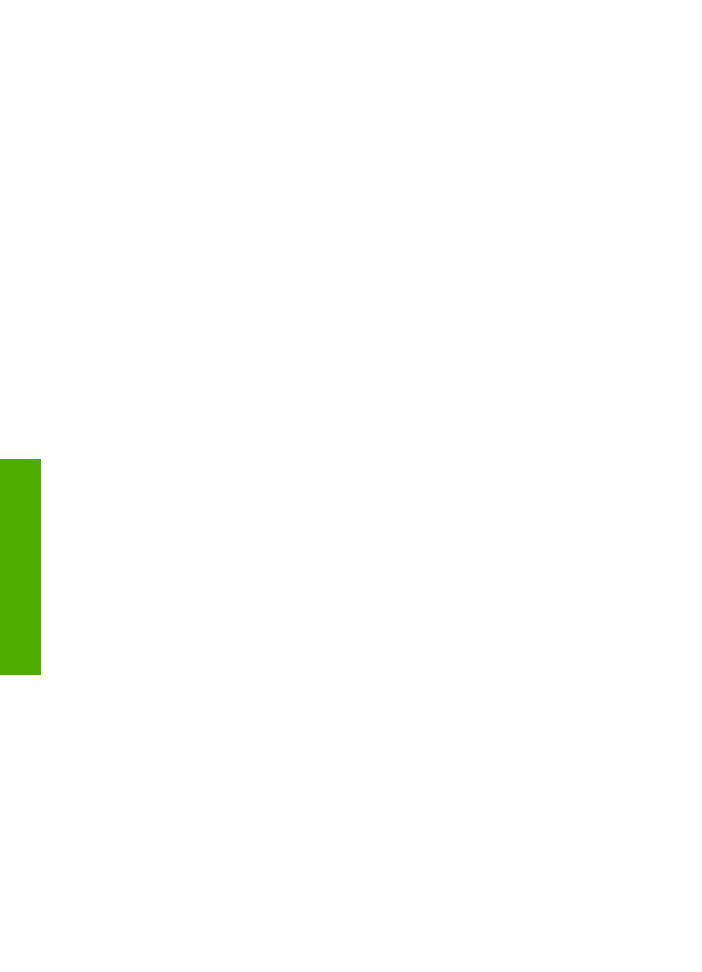
It can take a few moments for printing to be cancelled.
To stop a print job from the computer (Mac)
1.
Open the
Print Center
(v 10.2) or the
Printer Setup Utility
(v 10.3 or later) from
the
Applications:Utilities
folder.
2.
Make sure the HP All-in-One is the selected printer.
3.
From the
Printers
menu, choose
Show Jobs
.
4.
Select the print job you want to cancel.
5.
Click
Delete
.
It can take a few moments for printing to be cancelled.
Chapter 7
64
HP Officejet 5600 All-in-One series
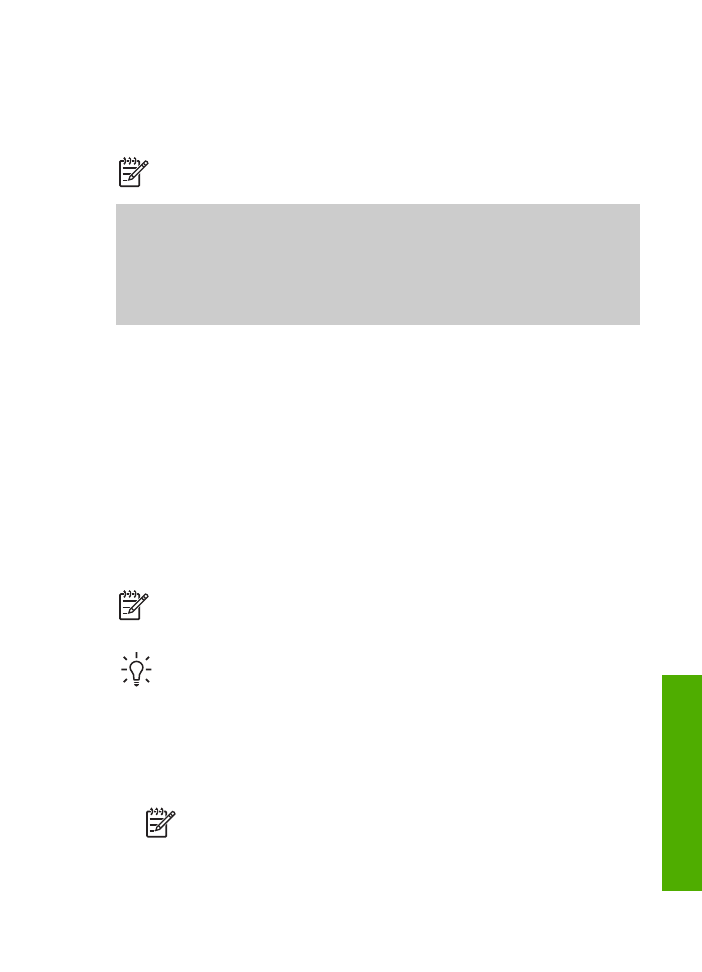
8