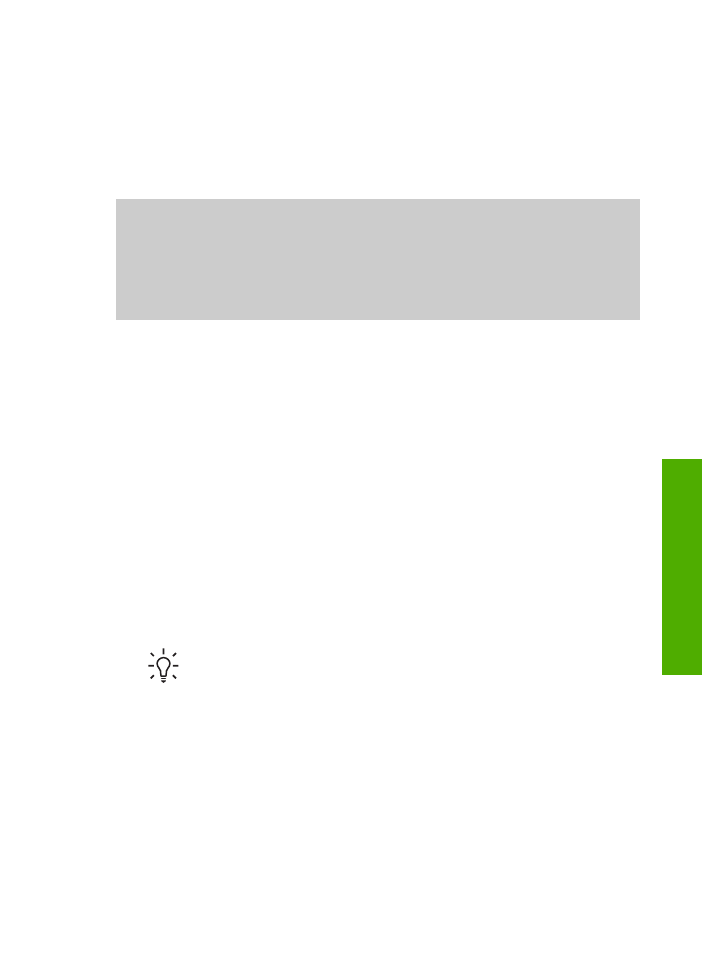
Print from a software application
Most print settings are automatically handled by the software application you are
printing from or by HP ColorSmart technology. You need to change the settings
manually only when you change print quality, print on specific types of paper or
transparency film, or use special features.
To print from a software application (Windows)
1.
Make sure you have paper loaded in the input tray.
2.
On the
File
menu in your software application, click
.
3.
Select the HP All-in-One as the printer.
4.
If you need to change settings, click the button that opens the
Properties
dialog
box.
Depending on your software application, this button might be called
Properties
,
Options
,
Printer Setup
,
Printer
, or
Preferences
.
5.
Select the appropriate options for your print job by using the features available in
the
Paper/Quality
,
Finishing
,
Effects
,
Basics
, and
Color
tabs.
Tip
You can easily select the appropriate options for your print job by
choosing one of the predefined print tasks on the
Printing Shortcuts
tab.
Click a type of print task in the
What do you want to do?
list. The default
settings for that type of print task are set, and summarized on the
Printing
Shortcuts
tab. If necessary, you can adjust the settings here, or you can
make your changes on the other tabs in the
Properties
dialog box.
6.
Click
OK
to close the
Properties
dialog box.
7.
Click
or
OK
to begin printing.
To print from a software application (Mac)
1.
Make sure you have paper loaded in the input tray.
2.
From the
File
menu in your software application, choose
Page Setup
.
The
Page Setup
dialog box appears, allowing you to specify the paper size,
orientation, and scaling.
User Guide
61
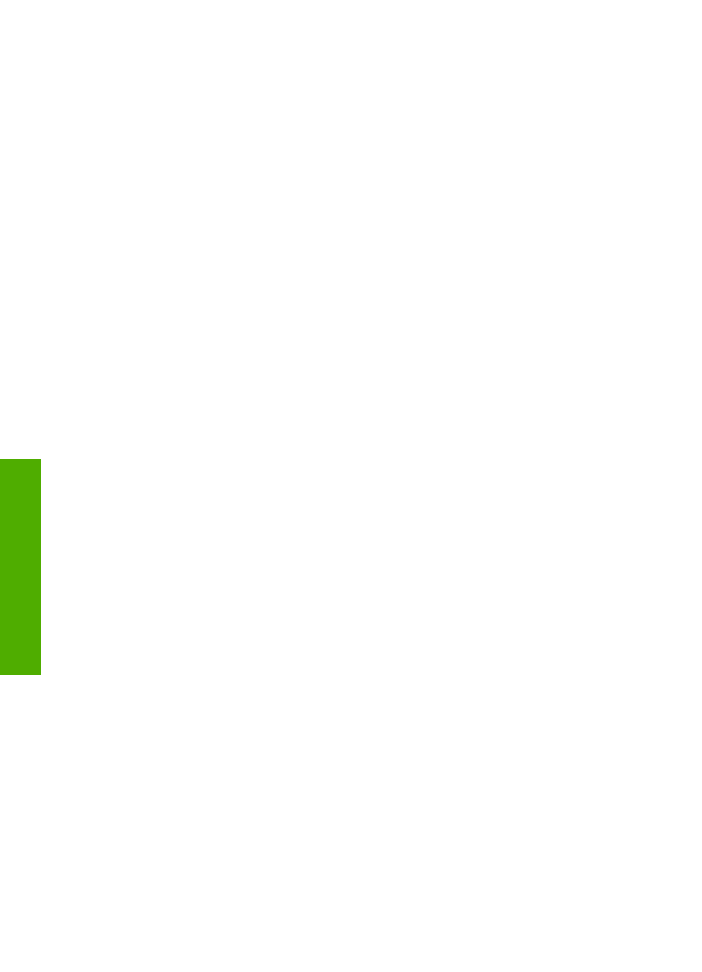
3.
Make sure the HP All-in-One is the selected printer.
4.
Specify the page attributes:
–
Choose the paper size.
–
Select the orientation.
–
Enter the scaling percentage.
5.
Click
OK
.
6.
From the
File
menu in your software application, choose
.
The
dialog box appears, and the
Copies & Pages
panel opens.
7.
Change the print settings for each option in the pop-up menu, as appropriate for
your project.
8.
Click
to begin printing.