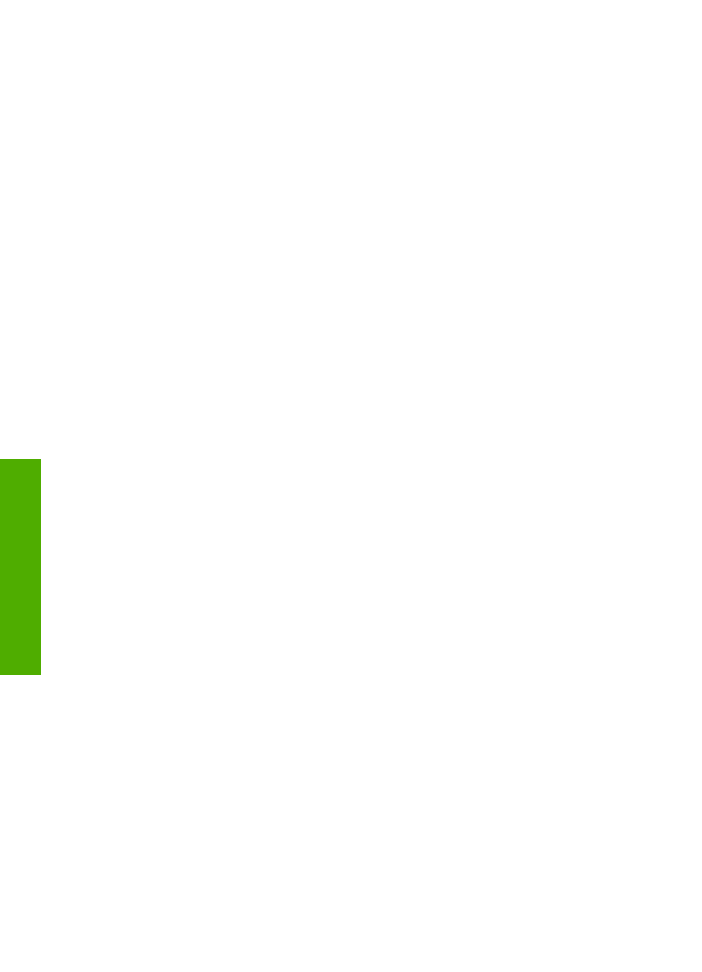
Windows users
Before you change print settings, you should decide if you want to change the settings
for the current print job only, or if you want to make the settings the defaults for all
future print jobs. How you display print settings depends on whether or not you want
to apply the change to all future print jobs or just to the current print job.
To change the print settings for all future jobs
1.
In the
HP Solution Center
, click
Settings
, point to
Print Settings
, and then click
Printer Settings
.
2.
Make changes to the print settings, and click
OK
.
To change the print settings for the current job
1.
On the
File
menu in your software application, click
.
2.
Make sure the HP All-in-One is the selected printer.
3.
Click the button that opens the
Properties
dialog box.
Depending on your software application, this button might be called
Properties
,
Options
,
Printer Setup
, or
Printer
.
4.
Make changes to the print settings, and click
OK
.
5.
Click
or
OK
in the
dialog box to print the job.