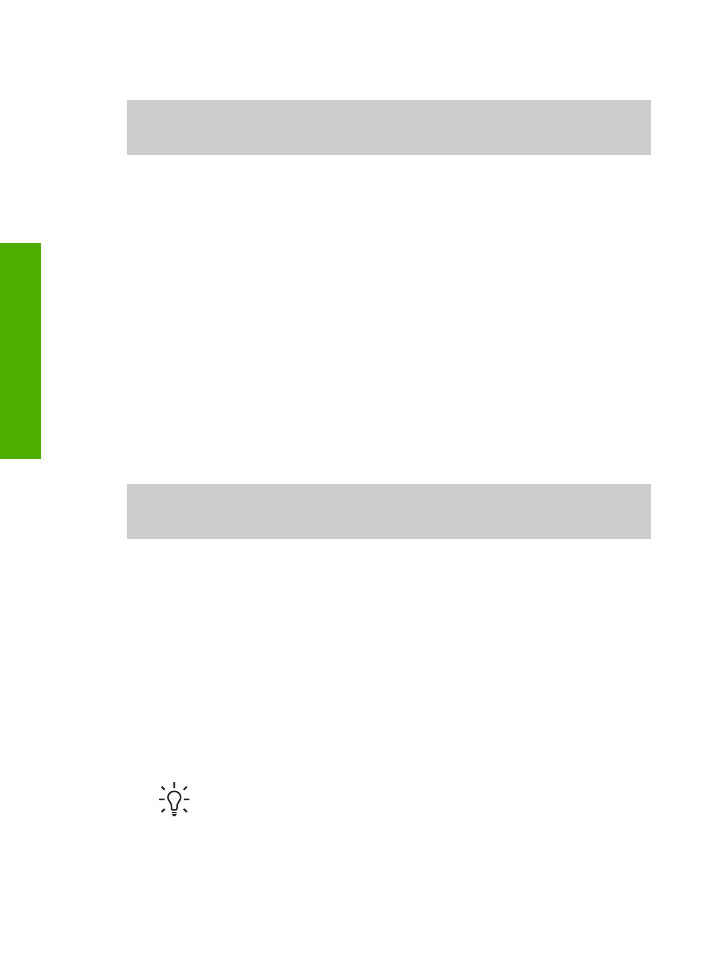
Clean the print cartridges
Use this feature when the self-test report shows streaking, white lines through any of
the lines of color or when a color is muddy after installing a print cartridge for the first
time. Do not clean print cartridges unnecessarily, as this wastes ink and shortens the
life of the ink nozzles.
To clean the print cartridges from the control panel
1.
Load letter or A4 unused plain white paper into the input tray.
2.
Press
Setup
.
3.
Press
6
, then press
1
.
This selects
Tools
and then selects
Clean Print Cartridge
.
The HP All-in-One prints a page that you can recycle or discard.
If copy or print quality still seem poor after you clean the print cartridges, try
cleaning the print cartridge contacts before replacing the affected print cartridge.
For information on cleaning the print cartridge contacts, see
Clean the print
cartridge contacts
. For information on replacing the print cartridges, see
Replace
the print cartridges
.
For information on cleaning the print cartridges by using the
HP Image Zone
software
that came with your HP All-in-One, see the onscreen
HP Image Zone Help
that came
with your software.