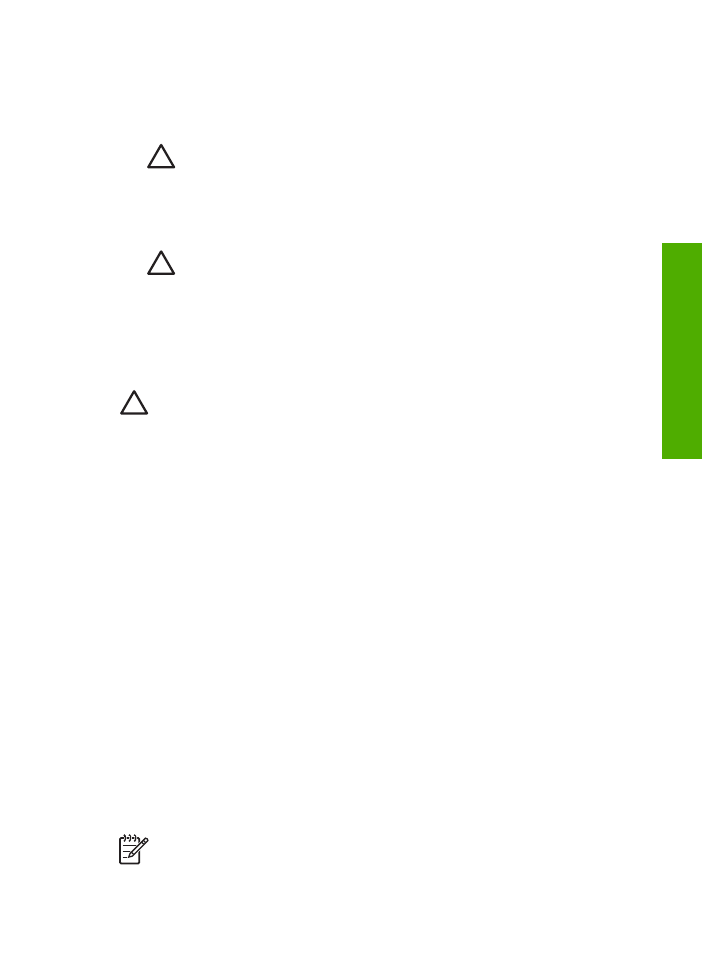
Print a self-test report
If you are experiencing problems with printing, print a self-test report before you
replace the print cartridges. This report provides useful information on several aspects
of your device, including your print cartridges.
1.
Load letter, A4, or legal unused plain white paper into the input tray.
2.
Press
Setup
.
3.
Press
2
, then press
6
.
This selects
Print Report
and then selects
Self-Test Report
.
The HP All-in-One prints a self-test report, which might indicate the source of the
printing problem.
4.
Make sure the lines of color extend across the page.
If the black line is missing, faded, streaked, or shows lines, this might indicate a
problem with the black or photo print cartridge in the right slot.
If any of the remaining three lines are missing, faded, streaked, or show lines, this
might indicate a problem with the tri-color print cartridge in the left slot.
If the color bars do not appear as black, cyan, magenta and yellow, you might
need to clean the print cartridges. For more information, see
Clean the print
cartridges
. If the problem is not resolved, you might need to replace the print
cartridge. For more information on replacing print cartridges, see
Replace the
print cartridges
.
Note
For examples of test patterns from normal and malfunctioning print
cartridges, see the onscreen
HP Image Zone Help
that came with your
software.
User Guide
77
Maintain your HP
All-in-One