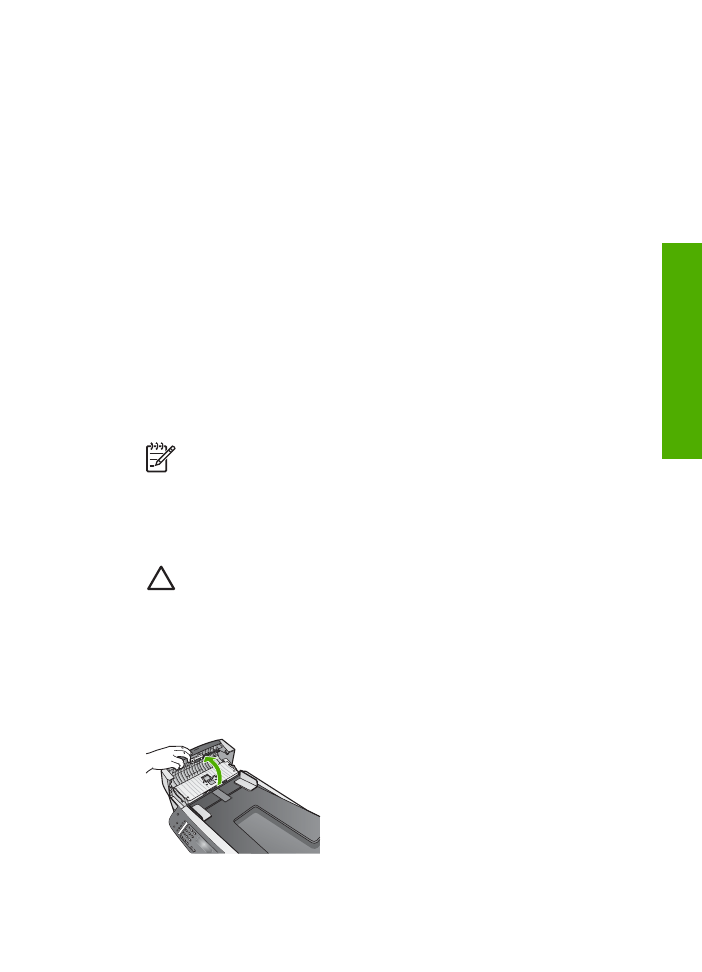
Clean the glass
Glass that is dirty from fingerprints, smudges, hair, and dust on the main glass surface
slows down performance and affects the accuracy of features such as
Fit to Page
.
To clean the glass
1.
Turn off the HP All-in-One, unplug the power cord, and raise the lid.
Note
When you unplug the power cord, the date and time are erased.
You will need to reset the date and time later, when you plug the power
cord back in. For more information, see
Set the date and time
. Any faxes
stored in memory are also erased.
2.
Clean the glass with a soft cloth or sponge slightly moistened with a nonabrasive
glass cleaner.
Caution
Do not use abrasives, acetone, benzene, or carbon
tetrachloride on the glass, since they can damage it. Do not place or spray
liquid directly on the glass. The liquid might seep under the glass and
damage the device.
3.
Dry the glass with a chamois or cellulose sponge to prevent spotting.
To clean the glass strip inside the automatic document feeder
1.
Lift the cover of the automatic document feeder.
2.
Raise the lid, as if you were loading an original on the glass.
User Guide
75
Maintain your HP
All-in-One
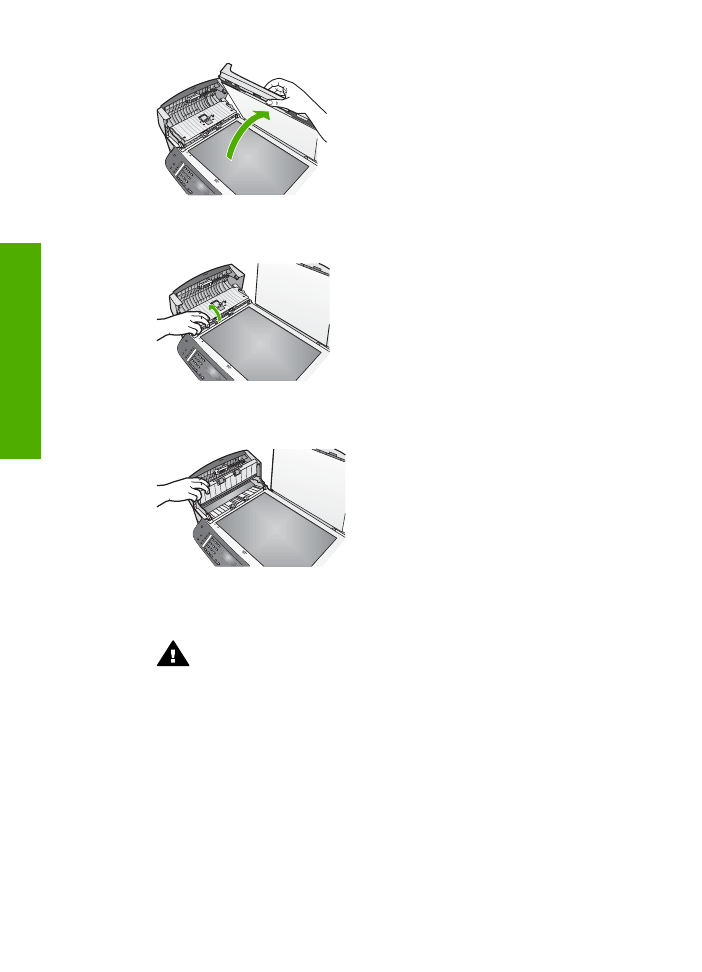
3.
Lift the automatic document feeder mechanism.
There is a glass strip under the automatic document feeder.
4.
Clean the glass strip with a soft cloth or sponge slightly moistened with a
nonabrasive glass cleaner.
Warning
Do not use abrasives, acetone, benzene, or carbon
tetrachloride on the glass; they can damage it. Do not place or spray liquid
directly on the glass; the liquid might seep under the glass and damage
the device.
5.
Lower the automatic document feeder mechanism, and then close the cover of
the automatic document feeder.
6.
Close the lid.