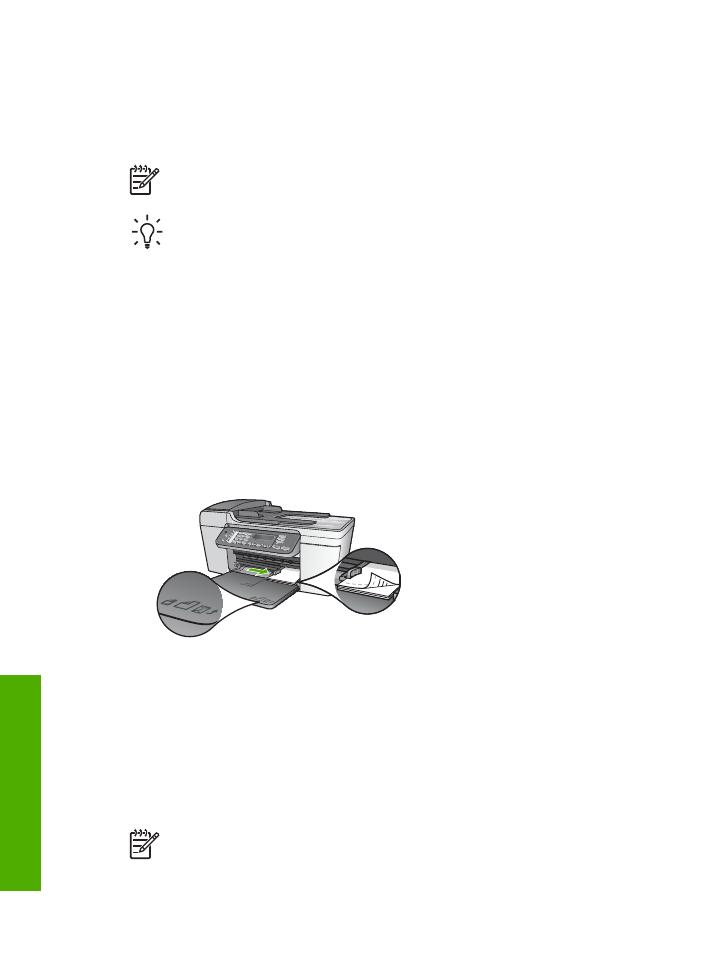
Load index cards
You can load index cards into the input tray of your HP All-in-One to print notes,
recipes, and other text. To print a high-quality borderless image, see
Load 10 x 15 cm
(4 x 6 inch) photo paper
.
Note
The device leaves a 1.2 cm (.5 inch) border on one short edge.
Chapter 4
48
HP Officejet 5600 All-in-One series
Load
originals
and
load
paper
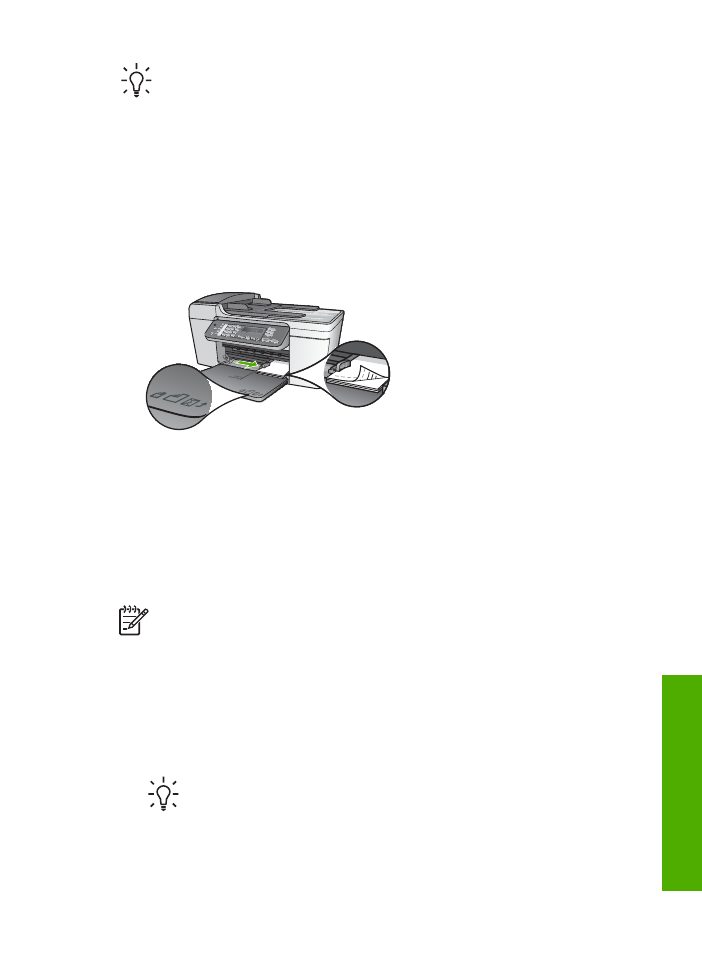
Tip
Before printing many cards, print one test card to make sure that the
border does not crop your text.
To load index cards in the input tray
1.
Remove the output tray.
2.
Remove all paper from the input tray.
3.
Insert the stack of cards, print side down, into the far-right side of the input tray.
Slide the stack of cards forward until it stops.
4.
Slide the paper-width guide inward against the stack of cards until it stops.
Do not overload the input tray; make sure the stack of cards fits within the input
tray and is no higher than the top of the paper-width guide.
5.
Replace the output tray.
For best results, set the paper type and size before printing or copying. For more
information, see the onscreen
HP Image Zone Help
.