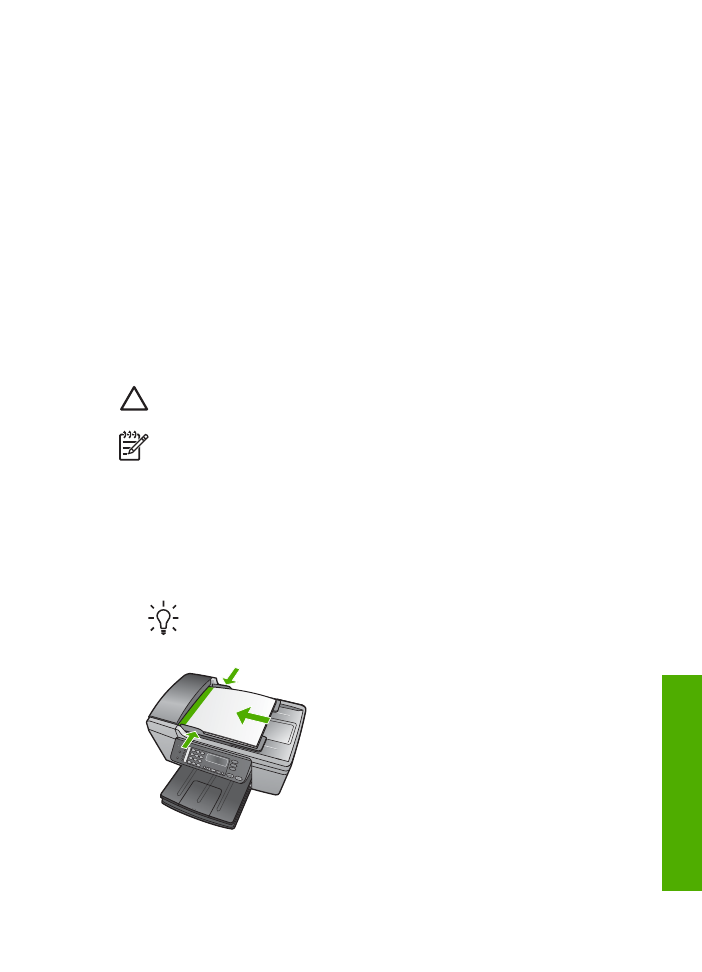
Load an original in the automatic document feeder
You can copy, scan, or fax a single- or multiple-page letter-, A4- (up to 25 pages of
plain paper), or legal-size document (up to 15 sheets of plain paper) by placing it in
the document feeder tray.
Caution
Do not load photos in the automatic document feeder; this might
cause damage to your photos.
Note
Some features, such as the
Fit to Page
copy feature, do not work when
you load your originals in the automatic document feeder. For more
information, see
Load an original on the glass
.
To load an original in the automatic document feeder
1.
Load your original, with the print side up, into the document feeder tray. Slide the
paper into the automatic document feeder until you hear a beep. This indicates
that the HP All-in-One detected the pages you loaded.
The automatic document feeder holds a maximum of 25 sheets of plain paper.
Tip
For more help on loading originals in the automatic document feeder,
refer to the diagram engraved in the document feeder tray.
2.
Slide the paper guides inward until they stop at the left and right edges of the
paper.
User Guide
43
Load
originals
and
load
paper