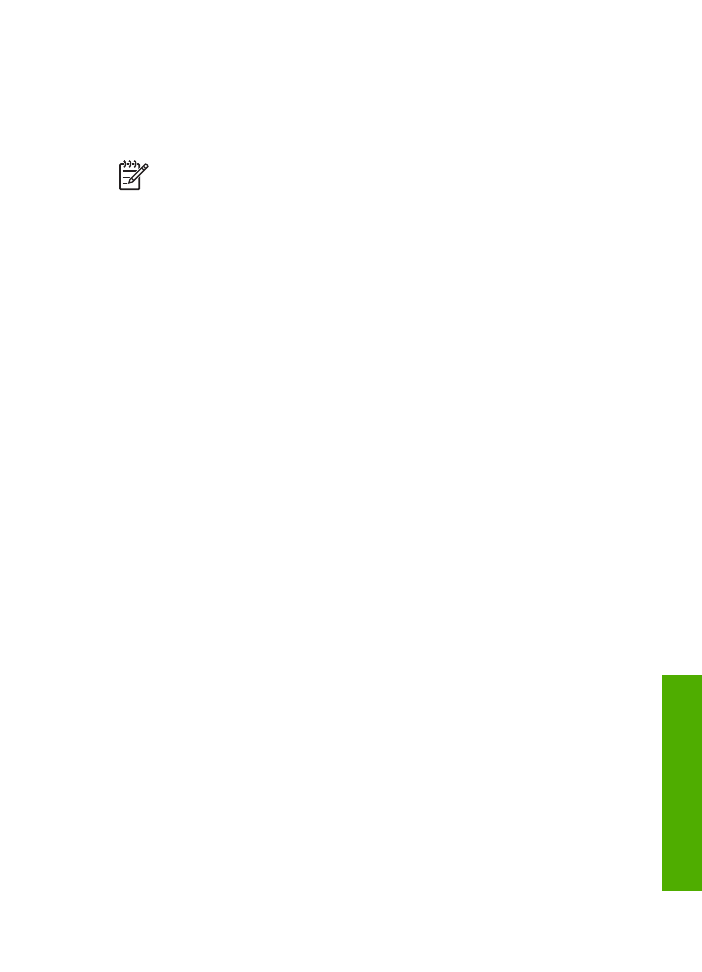
Avoid paper jams
To help avoid paper jams, follow these guidelines:
●
Close the output tray extender when you use legal-size paper.
●
Remove printed papers from the output tray frequently.
●
Prevent curled or wrinkled paper by storing all unused paper flat in a resealable
bag.
●
Ensure that paper loaded in the input tray lays flat and the edges are not bent or
torn.
●
Do not combine different paper types and paper sizes in the input tray; the entire
stack of paper in the input tray must be the same size and type.
●
Adjust the paper-width guide in the input tray to fit snugly against all paper. Make
sure the paper-width guide does not bend the paper in the input tray.
●
Do not force paper too far forward in the input tray.
●
Use paper types that are recommended for your HP All-in-One. For more
information, see
Choose papers for printing and copying
.
●
Do not leave originals on the glass. If you load an original in the automatic
document feeder while there is already an original on the glass, the original can
jam in the automatic document feeder.
For more information about clearing paper jams, see
Paper troubleshooting
or the
troubleshooting section in the onscreen
HP Image Zone Help
.
User Guide
51
Load
originals
and
load
paper
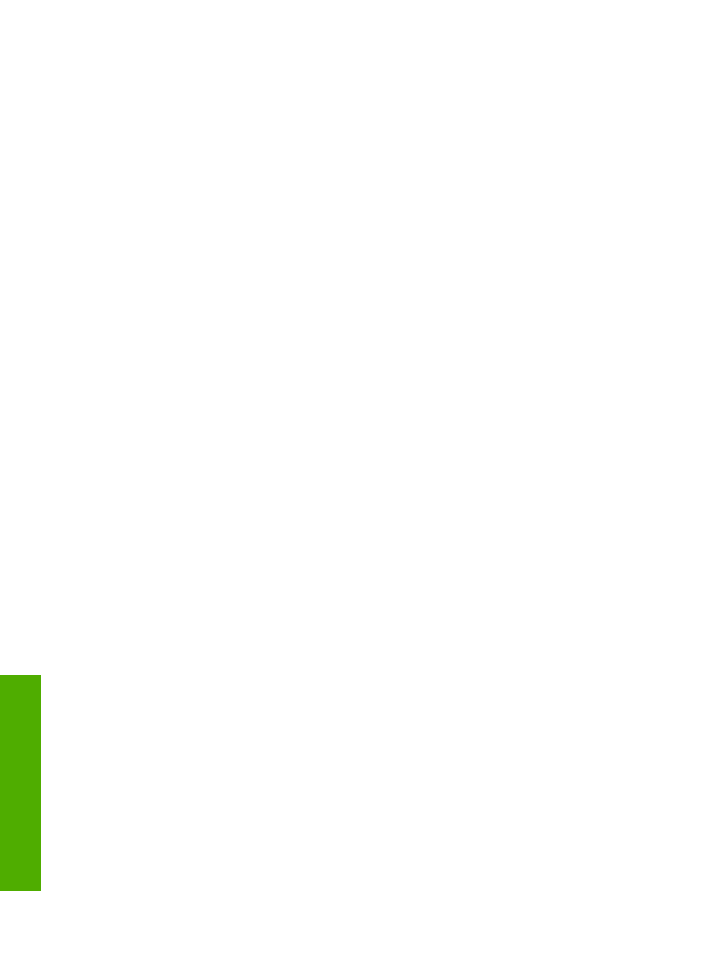
Chapter 4
52
HP Officejet 5600 All-in-One series
Load
originals
and
load
paper
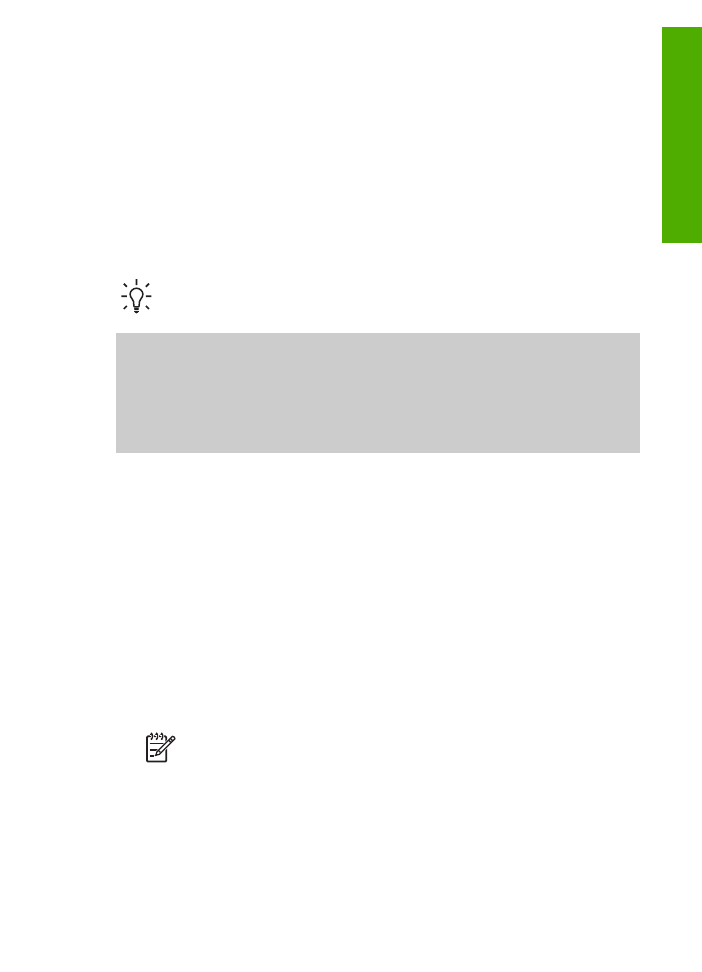
5