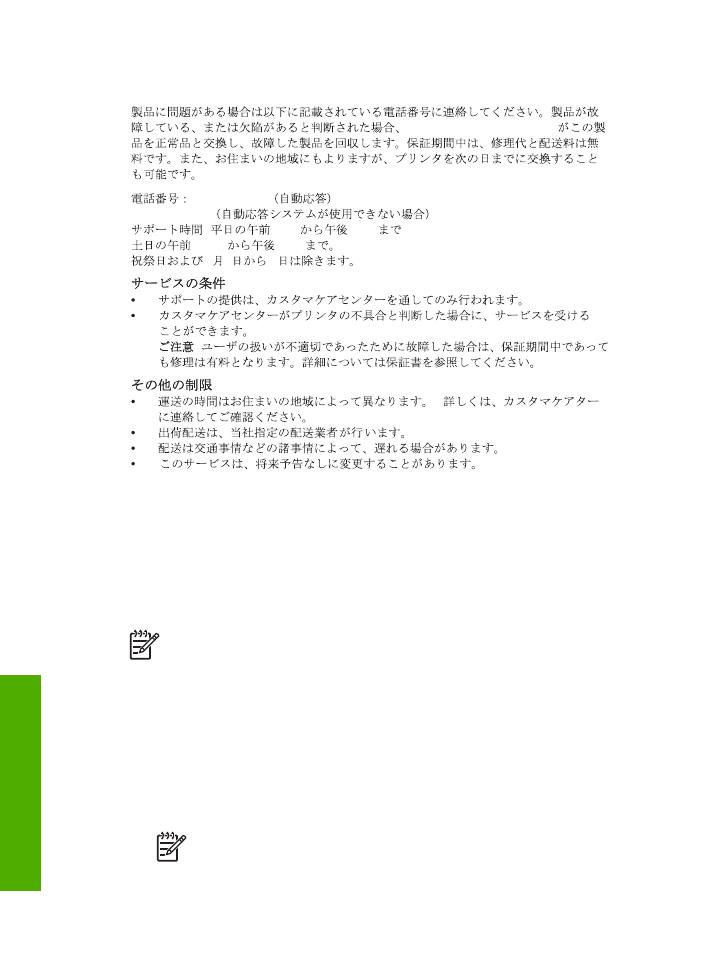
Replace the print cartridges in your HP All-in-One
1.
Turn on the HP All-in-One and wait until the print carriage is idle and silent. If your HP All-in-
One will not turn on, skip this step and go to step 2.
2.
Open the print-carriage access door.
3.
Remove the print cartridges from their slots. For information on removing the print
cartridges, see
Replace the print cartridges
.
Note
If your HP All-in-One does not turn on, you can unplug the power cord and
then manually slide the print carriage to the far right side to remove the print
cartridges.
Chapter 12
122
HP Officejet 5600 All-in-One series
HP w
arranty
and
support
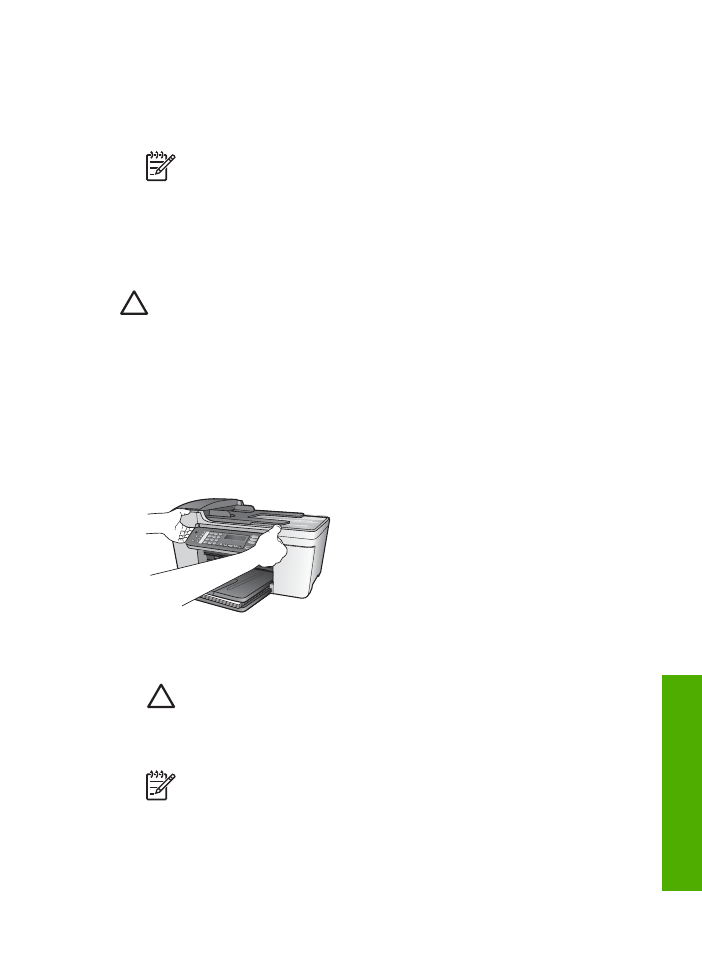
4.
Place the print cartridges in print cartridge protectors or an airtight plastic container so they
will not dry out, and put them aside. Do not send them with the HP All-in-One unless the
HP customer support call agent instructs you to.
5.
Close the print-carriage access door and wait a few minutes for the print carriage to move
back to its home position (on the left side).
Note
Make sure the scanner has returned to its parked position before turning off
the HP All-in-One.
6.
Press the
On
button to turn off the HP All-in-One.