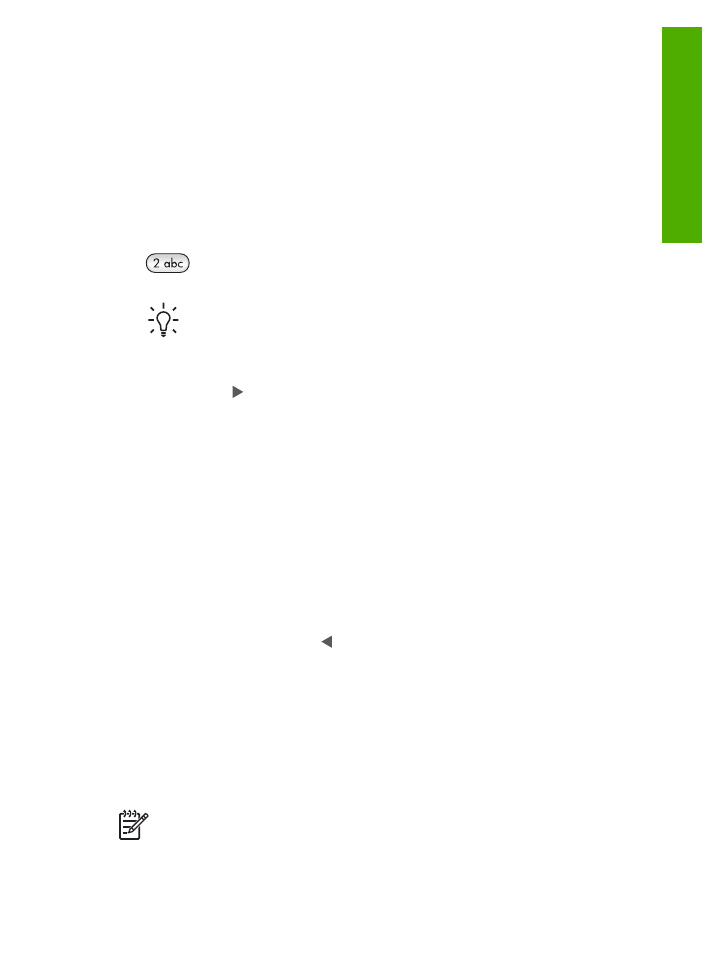
HP Image Zone Express
software is installed rather than the full
application.
HP Image Zone Express
is recommended for computers with
limited memory resources.
HP Image Zone Express
includes a basic set of
User Guide
7
Overview
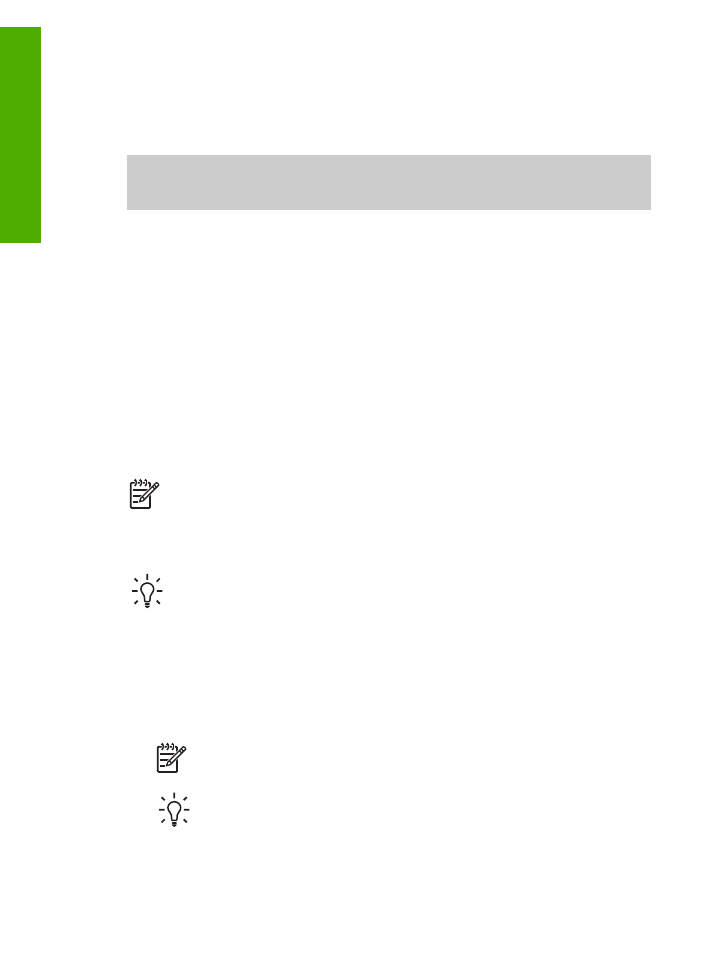
photo editing features instead of the standard set that is included on the full
installation of
HP Image Zone
.
Any mention of the
HP Image Zone
software in this guide and in the onscreen
HP Image Zone Help
refers to both versions of
HP Image Zone
unless
otherwise noted.
You can quickly and easily expand the functionality of your HP All-in-One by using the
HP Image Zone
software. Look for boxes like this throughout the guide that provide
topic-specific tips and helpful information for your projects.
Access to the
HP Image Zone
software differs by operating system (OS). For
example, if you have a Windows computer, the
HP Image Zone
software entry point
is the
HP Solution Center
. If you have a Mac, the
HP Image Zone
software entry
point is the
HP Image Zone
window. Regardless, the entry point serves as the
launching pad for the
HP Image Zone
software and services.
To open the
HP Image Zone
software on a Windows computer
1.
Do one of the following:
–
On the Windows desktop, double-click the
HP Solution Center
icon.
–
In the system tray at the far right of the Windows taskbar, double-click the
HP Digital Imaging Monitor
icon.
–
On the taskbar, click
Start
, point to
Programs
or
All Programs
, select
HP
,
and then click
HP Solution Center
.
2.
If you have more than one HP device installed, select the HP All-in-One tab.
Note
On a Windows computer, the features available in the
HP Solution
Center
vary depending on the devices you have installed. The
HP Solution
Center
is customized to display icons associated with the selected device. If
the selected device is not equipped with a particular feature, then the icon for
that feature does not display in the
HP Solution Center
.
Tip
If the
HP Solution Center
on your computer does not contain any icons,
an error might have occurred during the software installation. To correct this,
use the Control Panel in Windows to completely uninstall the
HP Image Zone
software; then reinstall the software. For more information, see the Setup
Guide that came with your HP All-in-One.
To open the
HP Image Zone
software on a Mac
➔ Click the
HP Image Zone
icon in the Dock, and then choose a device.
The
HP Image Zone
window appears.
Note
On a Mac, the features available in the
HP Image Zone
software
vary depending on the chosen device.
Tip
Once the
HP Image Zone
software is opened, you can access the
Dock menu shortcuts by selecting and holding the mouse button over the
HP Image Zone
icon in the Dock.
Chapter 1
8
HP Officejet 5600 All-in-One series
Overview
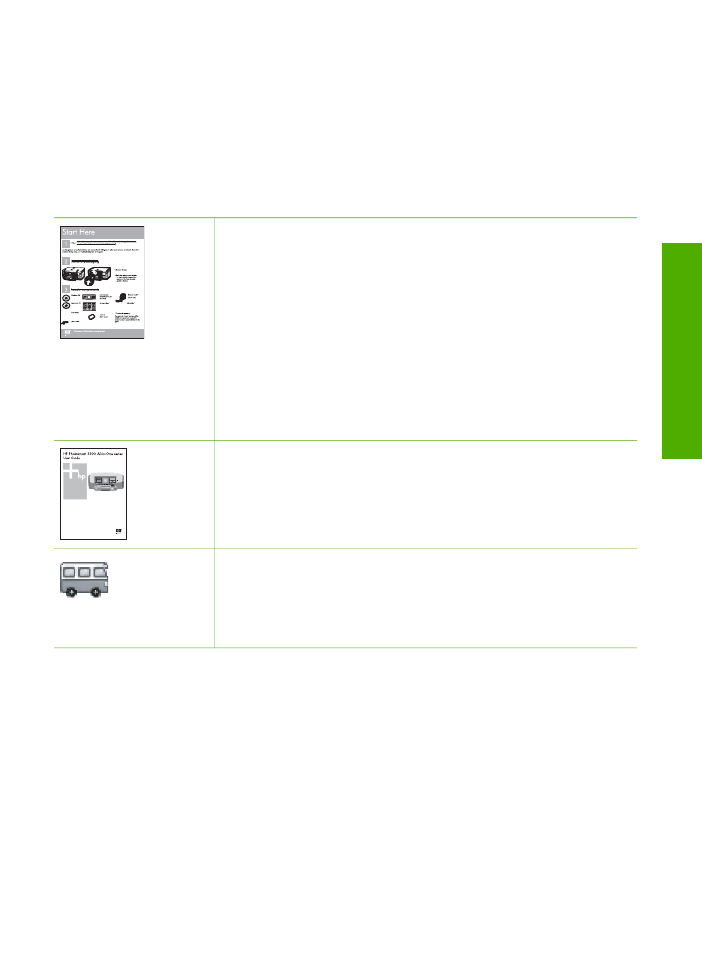
2