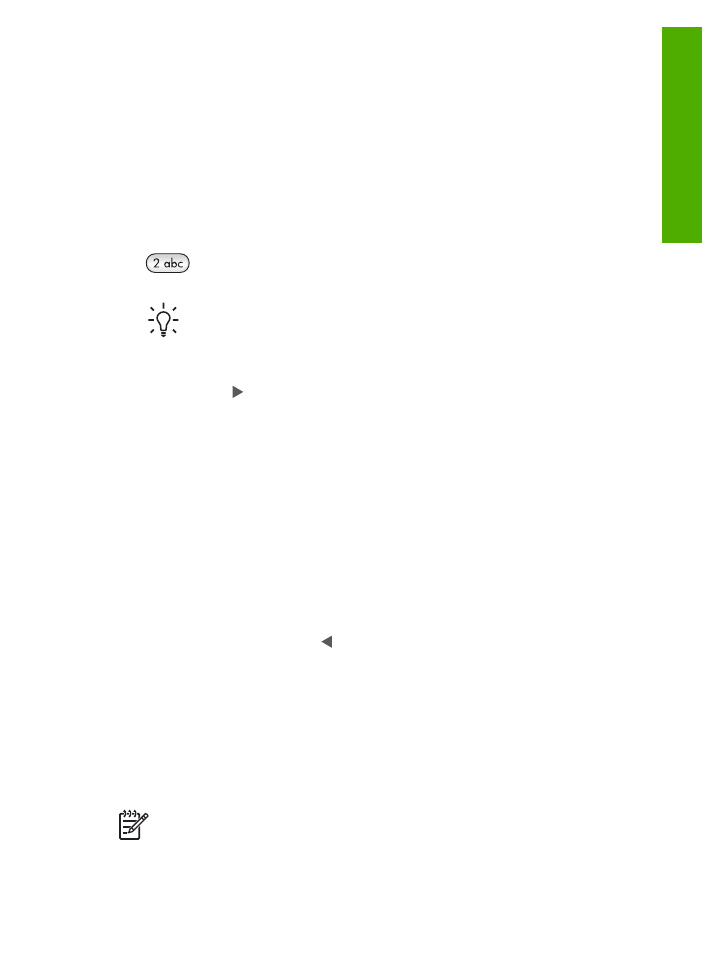
Enter text using the keypad on the control panel
You can enter text or symbols by using the keypad on the control panel.
To enter text
1.
Press the keypad numbers that correspond to the letters of a name. For example,
the letters a, b, and c correspond to the number 2, as shown on the button below.
Tip
Press a button multiple times to see the available characters.
Depending on your language and country/region setting, additional
characters might be available other than the ones shown on the keypad.
2.
After the correct letter appears, wait for the cursor to advance automatically to the
right, or press . Press the number that corresponds to the next letter in the
name. Press the button multiple times until the correct letter appears. The first
letter of a word is automatically set to uppercase.
To enter a space, pause, or symbol
➔ To insert a space, press
Space (#)
.
To enter a pause, press
Redial/Pause
. A dash appears in the number sequence.
To enter a symbol, such as @, press the
Symbols (*)
button repeatedly to scroll
through the list of available symbols: asterisk (
*
), dash (
-
), ampersand (
&
), period
(
.
), slash (
/
), parentheses
( )
, apostrophe (
'
), equals (
=
), number sign (
#
), at (
@
),
underscore (
_
), plus (
+
), exclamation (
!
), semicolon (
;
), question (
?
), comma (
,
),
colon (
:
), percent (
%
), and approximation (
~
).
To erase a letter, number, or symbol
➔ If you make a mistake, press to clear it, and then make the correct entry.
After you are done entering text, press
OK
to store your entry.
Use the
HP Image Zone
software
You can use the
HP Image Zone
software to access many features not available from
the control panel.
The
HP Image Zone
software is installed on your computer when you set up your
HP All-in-One. For further information, see the Setup Guide that came with your device.
Note
If you selected the minimum installation of the
HP Image Zone
software, the