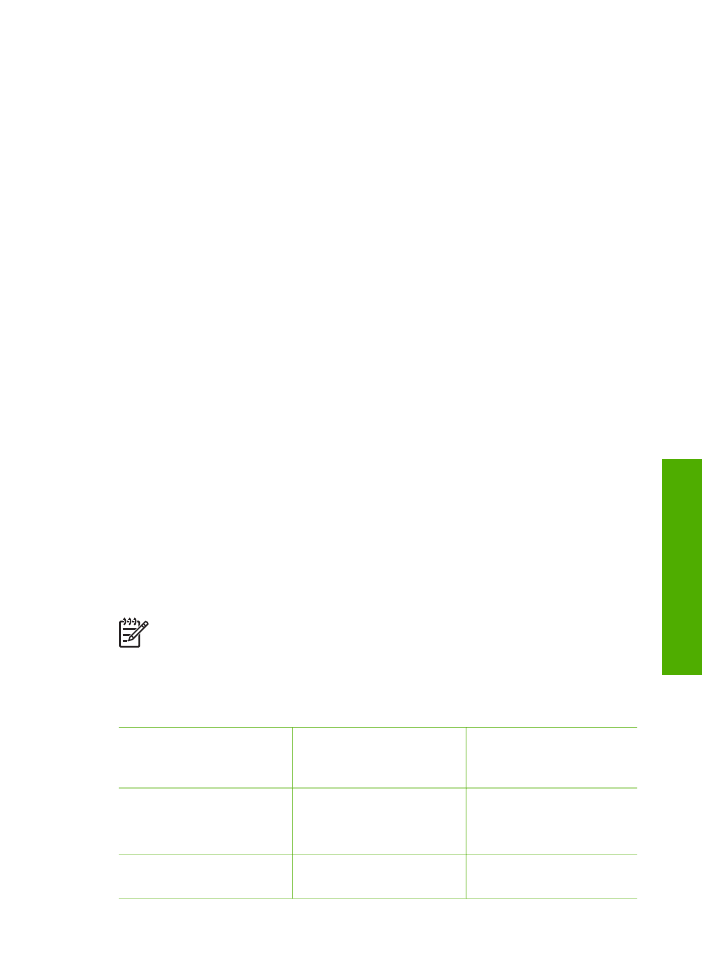
Select your fax setup case
Now that you have answered all the questions about the equipment and services that
share the phone line with your HP All-in-One, you are ready to choose the best setup
case for your home or office.
From the first column in the following table, choose the combination of equipment and
services applicable to your home or office setting. Then look up the appropriate setup
case in the second or third column based on your phone system. Step-by-step
instructions are included for each case in the sections that follow.
If you have answered all the questions in the previous section and have none of the
described equipment or services, choose "None" from the first column in the table.
Note
If your home or office setup is not described in this section, set up the
HP All-in-One as you would a regular analog phone. Make sure you use the
phone cord supplied in the box to connect one end to your telephone wall jack
and the other end to the port labeled "1-LINE" on the back of your HP All-in-
One. If you use another phone cord, you might experience problems sending
and receiving faxes.
Other equipment/
services sharing your
fax line
Recommended fax
setup for parallel-type
phone systems
Recommended fax
setup for serial-type
phone systems
None
(You answered No to all
questions.)
Case A: Separate fax line
(no voice calls received)
Case A: Separate fax line
(no voice calls received)
DSL service
Case B: Set up your
HP All-in-One with DSL
Case B: Set up your
HP All-in-One with DSL
User Guide
21
Finish
setup
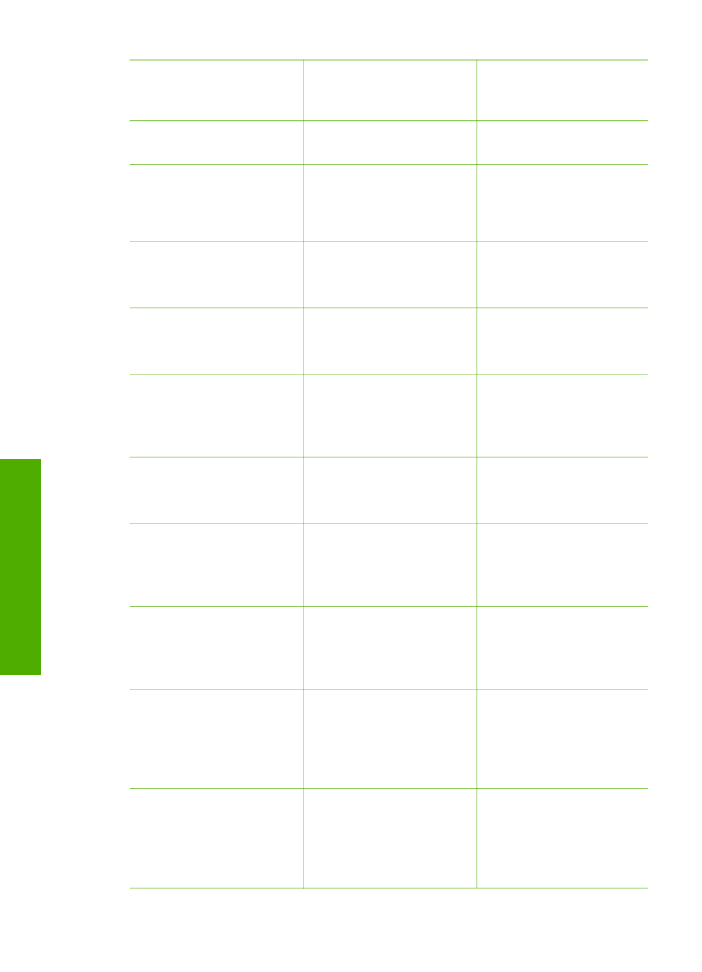
Other equipment/
services sharing your
fax line
Recommended fax
setup for parallel-type
phone systems
Recommended fax
setup for serial-type
phone systems
(You answered Yes to
question 1 only.)
PBX or ISDN system
(You answered Yes to
question 2 only.)
Case C: Set up your
HP All-in-One with a PBX
phone system or an ISDN
line
Case C: Set up your
HP All-in-One with a PBX
phone system or an ISDN
line
Distinctive ring service
(You answered Yes to
question 3 only.)
Case D: Fax with a
distinctive ring service on
the same line
Case D: Fax with a
distinctive ring service on
the same line
Voice calls
(You answered Yes to
question 4 only.)
Case E: Shared voice/fax
line
Case E: Shared voice/fax
line
Voice calls and voice mail
service
(You answered Yes to
questions 4 and 7 only.)
Case F: Shared voice/fax
line with voice mail
Case F: Shared voice/fax
line with voice mail
Computer modem
(You answered Yes to
question 5 only.)
Case G: Fax line shared
with computer modem (no
voice calls received)
Not applicable.
Voice calls and computer
modem
(You answered Yes to
questions 4 and 5 only.)
Case H: Shared voice/fax
line with computer modem
Not applicable.
Voice calls and answering
machine
(You answered Yes to
questions 4 and 6 only.)
Case I: Shared voice/fax
line with answering
machine
Not applicable.
Voice calls, computer
modem, and answering
machine
(You answered Yes to
questions 4, 5, and 6 only.)
Case J: Shared voice/fax
line with computer modem
and answering machine
Not applicable.
Voice calls, computer
modem, and voice mail
service
(You answered Yes to
questions 4, 5, and 7 only.)
Case K: Shared voice/fax
line with computer modem
and voice mail
Not applicable.
Chapter 3
(continued)
22
HP Officejet 5600 All-in-One series
Finish
setup
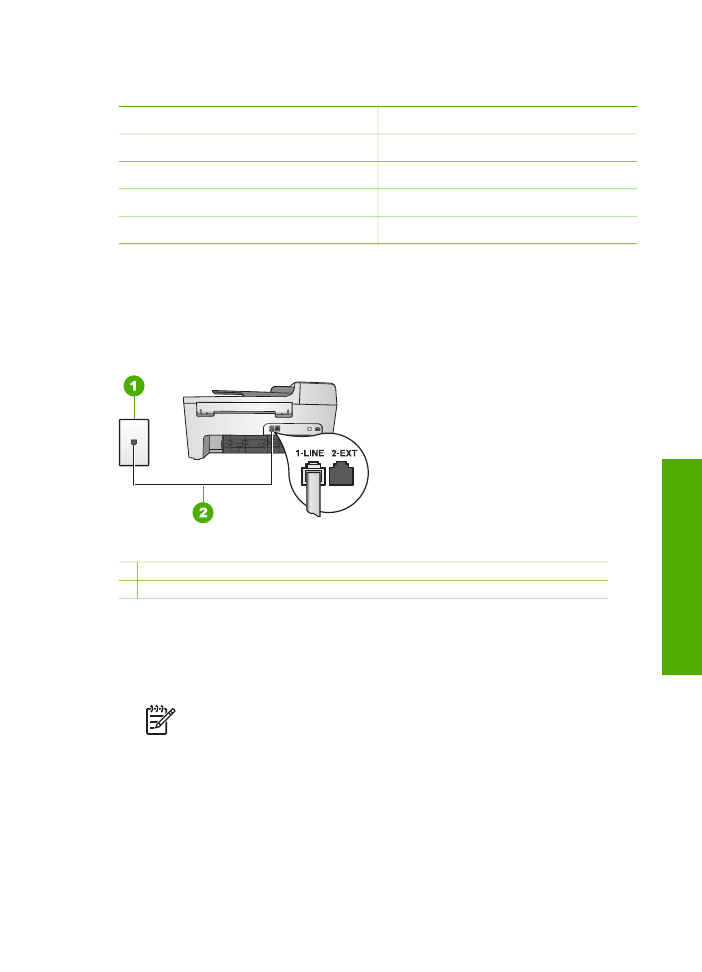
For additional fax setup information, in specific countries/regions, see the Fax
Configuration website listed below.
Austria
www.hp.com/at/faxconfig
Germany
www.hp.com/de/faxconfig
Switzerland (French)
www.hp.com/ch/fr/faxconfig
Switzerland (German)
www.hp.com/ch/de/faxconfig
United Kingdom
www.hp.com/uk/faxconfig