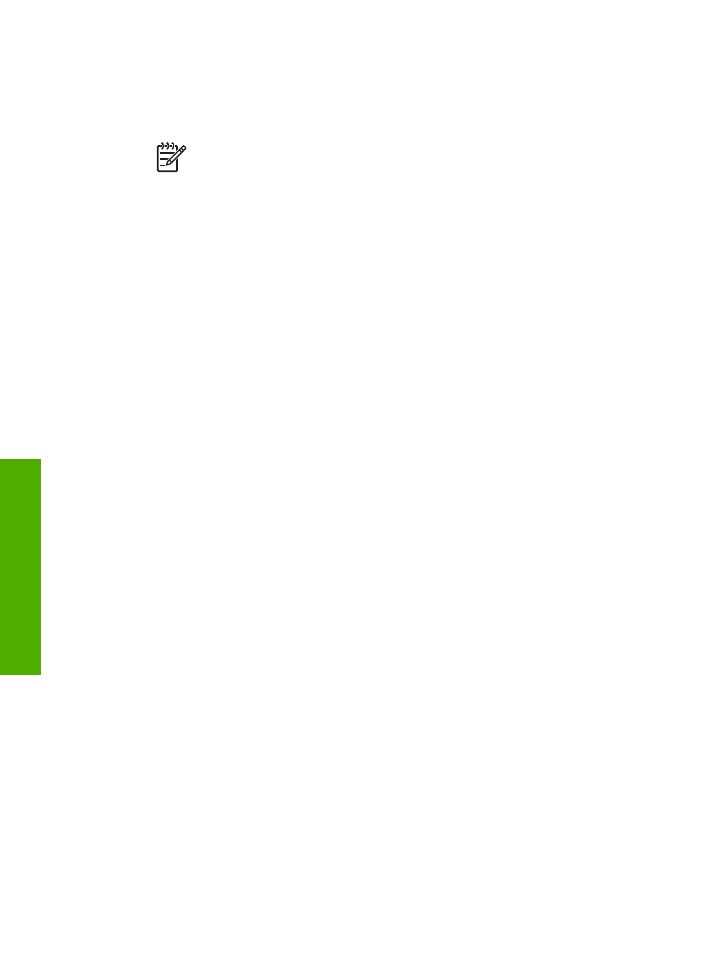
Case I: Shared voice/fax line with answering machine
If you receive both voice calls and fax calls at the same phone number, and you also
have an answering machine that answers voice calls at this phone number, set up
your HP All-in-One as described in this section.
Chapter 3
32
HP Officejet 5600 All-in-One series
Finish
setup
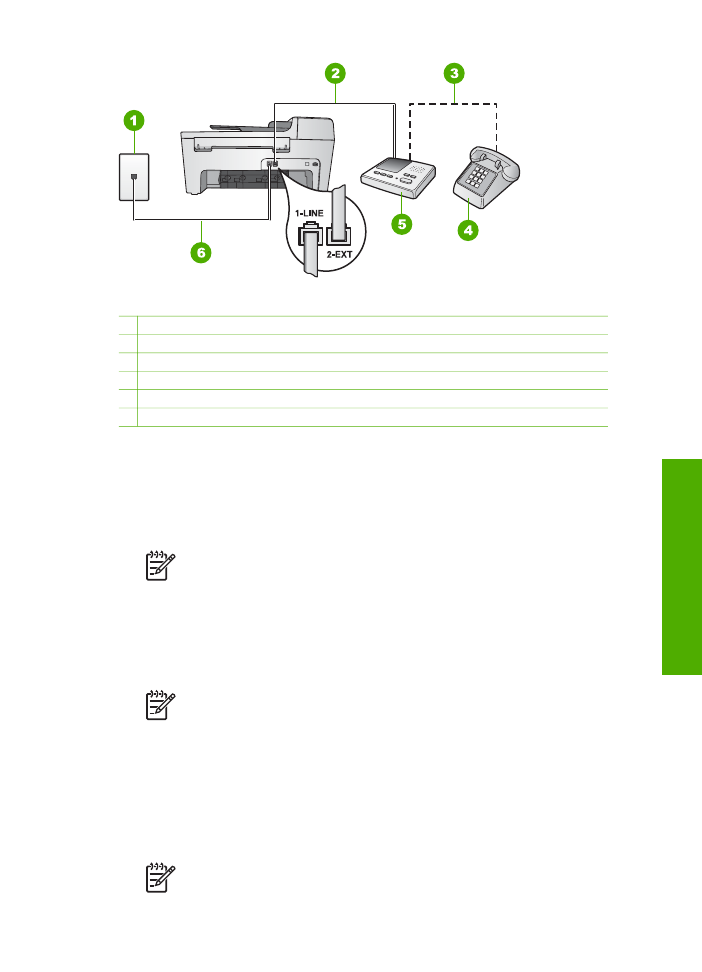
Back view of the HP All-in-One
1 Telephone wall jack
2 "IN" port on your answering machine
3 "OUT" port on your answering machine
4 Telephone (optional)
5 Answering machine
6 Phone cord supplied in the box with your HP All-in-One connected to the "1-LINE" port
To set up your HP All-in-One with a shared voice/fax line with answering machine
1.
Remove the white plug from the port labeled "2-EXT" on the back of your HP All-
in-One.
2.
Unplug your answering machine from the telephone wall jack, and connect it to
the port labeled "2-EXT" on the back of your HP All-in-One.
Note
If you do not connect your answering machine directly to your
HP All-in-One, fax tones from a sending fax machine might be recorded
on your answering machine, and you probably will not be able to receive
faxes with your HP All-in-One.
3.
Using the phone cord supplied in the box with your HP All-in-One, connect one
end to your telephone wall jack, then connect the other end to the port labeled "1-
LINE" on the back of your HP All-in-One.
Note
If you do not use the supplied cord to connect from the telephone
wall jack to your HP All-in-One, you might not be able to fax successfully.
This special phone cord is different from the phone cords you might
already have in your home or office. If the supplied phone cord is too
short, see
The phone cord that came with my HP All-in-One is not long
enough
for information on extending it.
4.
(Optional) If your answering machine does not have a built-in phone, for
convenience you might want to connect a phone to the back of your answering
machine at the "OUT" port.
Note
If your answering machine does not let you connect an external
phone, you can purchase and use a parallel splitter (also known as a
User Guide
33
Finish
setup
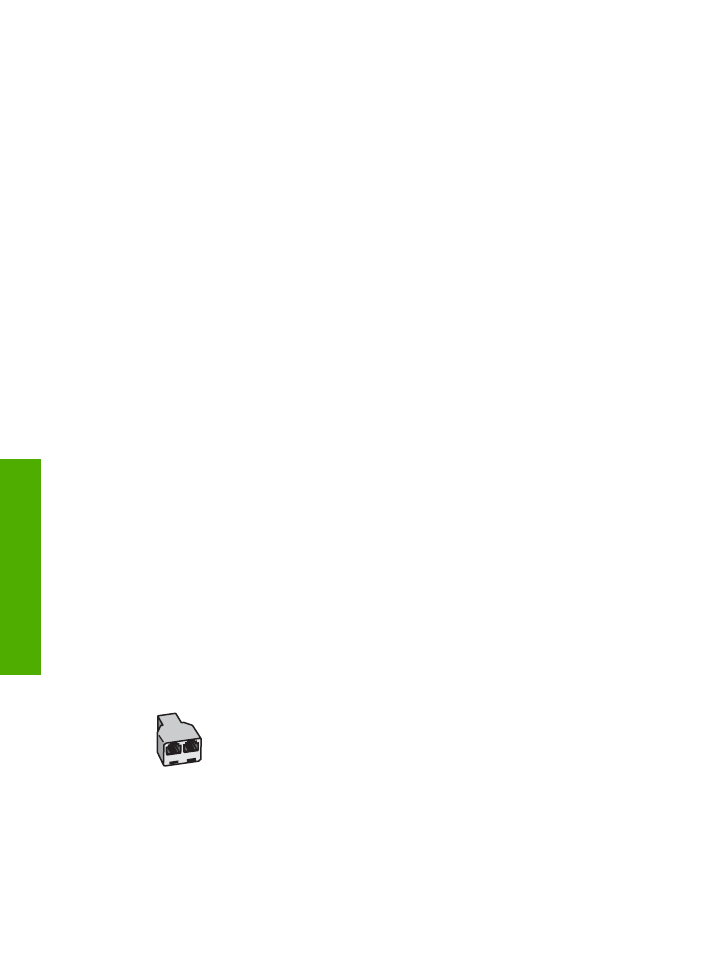
coupler) to connect both the answering machine and telephone to your
HP All-in-One. You can use standard phone cords for these connections.
5.
Set the
Auto Answer
setting to
On
.
For information on changing this setting, see
Set the answer mode
.
6.
Set your answering machine to answer after four or fewer rings.
7.
Change the
Rings to Answer
setting on your HP All-in-One to the maximum
number of rings supported by your device. (The maximum number of rings varies
by country/region.)
For information on changing this setting, see
Set the number of rings before
answering
.
8.
Run a fax test. For information, see
Test your fax setup
.
When the phone rings, your answering machine will answer after the number of rings
you have set, and then play your recorded greeting. The HP All-in-One monitors the
call during this time, "listening" for fax tones. If incoming fax tones are detected, the
HP All-in-One will emit fax reception tones and receive the fax; if there are no fax
tones, the HP All-in-One stops monitoring the line and your answering machine can
record a voice message.