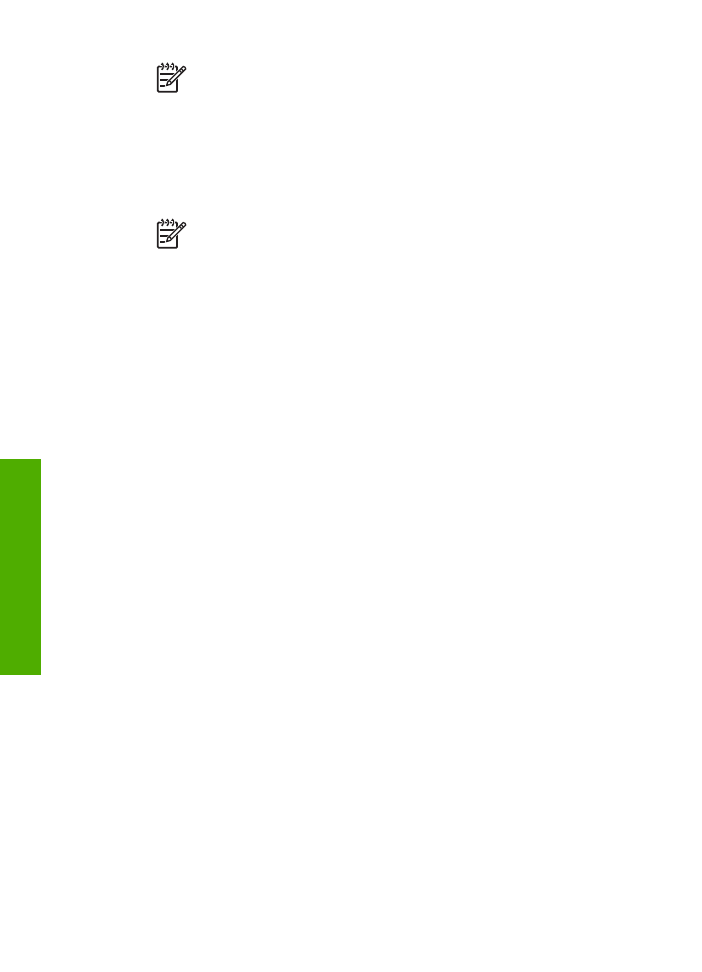
Case H: Shared voice/fax line with computer modem
If you receive both voice calls and fax calls at the same phone number, and you also
have a computer modem connected on this phone line, set up your HP All-in-One as
described in this section.
Since your computer modem shares the phone line with your HP All-in-One, you will
not be able to use both your computer modem and your HP All-in-One
simultaneously. For example, you cannot use your HP All-in-One for faxing if you are
using your computer modem to send an e-mail or access the Internet.
There are two different ways to set up your HP All-in-One with your computer based
on the number of phone ports on your computer. Before you begin, check your
computer to see if it has one or two phone ports.
●
If your computer has only one phone port, you will need to purchase a parallel
splitter (also called a coupler), as shown below. (A parallel splitter has one RJ-11
port on the front and two RJ-11 ports on the back. Do not use a 2-line phone
splitter, a serial splitter, or a parallel splitter which has two RJ-11 ports on the
front and a plug on the back.) For additional details, see the
5600 series
Troubleshooting
section in the onscreen
HP Image Zone Help
.
Chapter 3
30
HP Officejet 5600 All-in-One series
Finish
setup
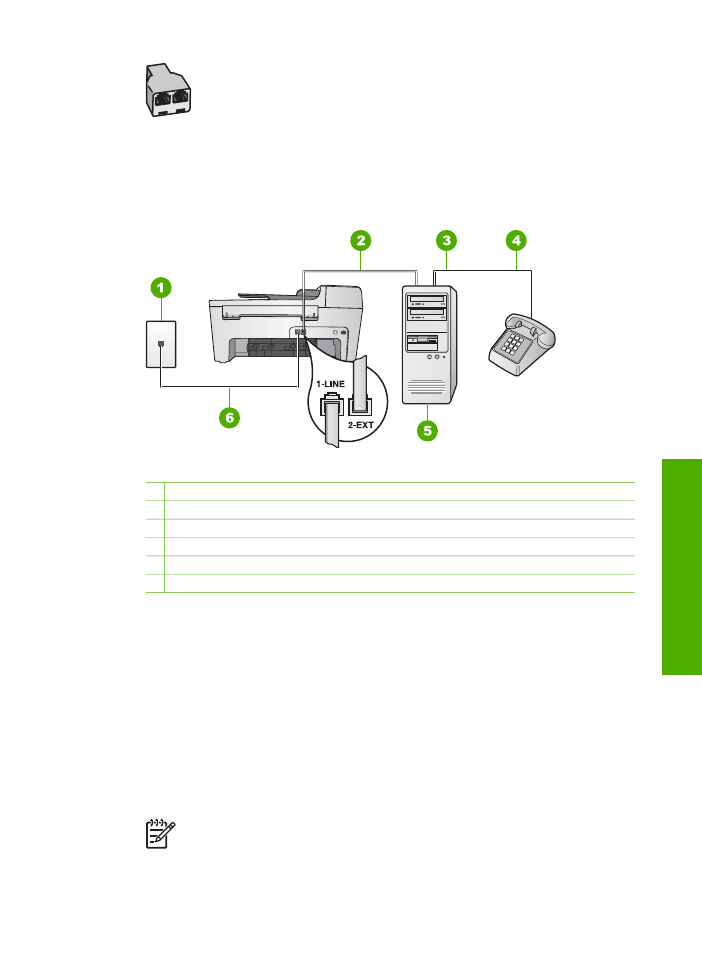
Example of a parallel splitter
●
If your computer has two phone ports, set up your HP All-in-One as described
below.
Back view of the HP All-in-One
1 Telephone wall jack
2 "IN" phone port on your computer
3 "OUT" phone port on your computer
4 Telephone
5 Computer with modem
6 Phone cord supplied in the box with your HP All-in-One connected to the "1-LINE" port
To set up your HP All-in-One to a computer with two phone ports
1.
Remove the white plug from the port labeled "2-EXT" on the back of your HP All-
in-One.
2.
Find the phone cord that connects from the back of your computer (your
computer modem) to a telephone wall jack. Disconnect the cord from the
telephone wall jack and plug it into the port labeled "2-EXT" on the back of your
HP All-in-One.
3.
Connect a phone to the "OUT" port on the back of your computer modem.
4.
Using the phone cord supplied in the box with your HP All-in-One, connect one
end to your telephone wall jack, then connect the other end to the port labeled "1-
LINE" on the back of your HP All-in-One.
Note
If you do not use the supplied cord to connect from the telephone
wall jack to your HP All-in-One, you might not be able to fax successfully.
This special phone cord is different from the phone cords you might
already have in your home or office. If the supplied phone cord is too
User Guide
31
Finish
setup
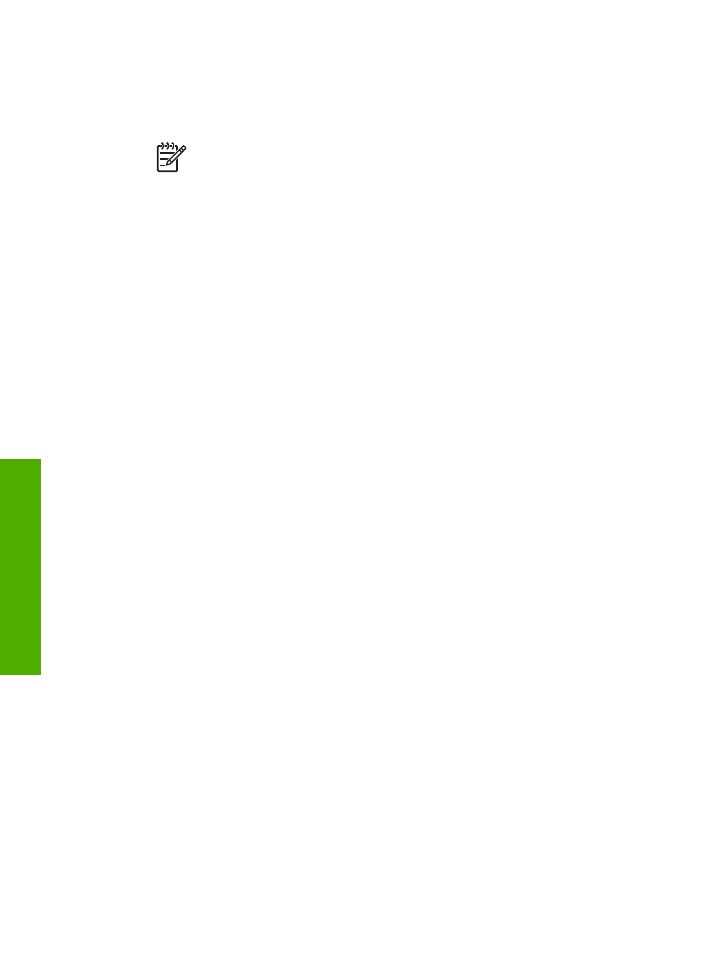
short, see
The phone cord that came with my HP All-in-One is not long
enough
for information on extending it.
5.
If your computer modem software is set to receive faxes to your computer
automatically, turn off that setting.
Note
If you do not turn off the automatic fax reception setting in your
computer modem software, your HP All-in-One will not be able to receive
faxes.
6.
Now you need to decide how you want the HP All-in-One to answer calls,
automatically or manually:
–
If you set up the HP All-in-One to answer calls automatically, it answers all
incoming calls and receives faxes. Your HP All-in-One will not be able to
distinguish between fax and voice calls in this case; if you suspect the call is
a voice call, you will need to answer it before the HP All-in-One answers the
call. To set up the HP All-in-One to answer calls automatically, change the
Auto Answer
setting to
On
.
–
If you set up the HP All-in-One to answer faxes manually, you must be
available to respond in person to incoming fax calls or your HP All-in-One
cannot receive faxes. To set up the HP All-in-One to answer calls manually,
change the
Auto Answer
setting to
Off
.
For information on changing this setting, see
Set the answer mode
.
7.
Run a fax test. For information, see
Test your fax setup
.
If you pick up the phone before the HP All-in-One answers the call and hear fax tones
from a sending fax machine, you will need to answer the fax call manually. For
information, see
Receive a fax manually
.