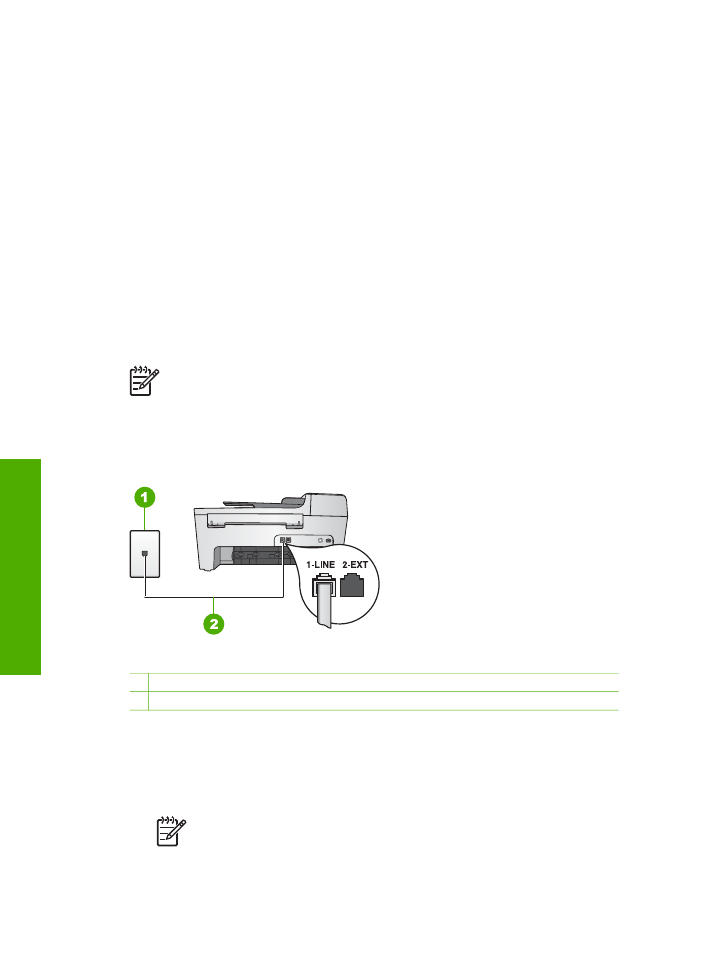
Case F: Shared voice/fax line with voice mail
If you receive both voice calls and fax calls at the same phone number, and you also
subscribe to a voice mail service through your telephone company, set up your HP All-
in-One as described in this section.
Note
You cannot receive faxes automatically if you have a voice mail service
at the same phone number you use for fax calls. You must receive faxes
manually; this means you must be available to respond in person to incoming
fax calls. If you want to receive faxes automatically instead, contact your
telephone company to subscribe to a distinctive ring service, or to obtain a
separate phone line for faxing.
Back view of the HP All-in-One
1 Telephone wall jack
2 Phone cord supplied in the box with your HP All-in-One connected to the "1-LINE" port
To set up your HP All-in-One with voice mail
1.
Using the phone cord supplied in the box with your HP All-in-One, connect one
end to your telephone wall jack, then connect the other end to the port labeled "1-
LINE" on the back of your HP All-in-One.
Note
If you do not use the supplied cord to connect from the telephone
wall jack to your HP All-in-One, you might not be able to fax successfully.
This special phone cord is different from the phone cords you might
already have in your home or office. If the supplied phone cord is too
Chapter 3
28
HP Officejet 5600 All-in-One series
Finish
setup
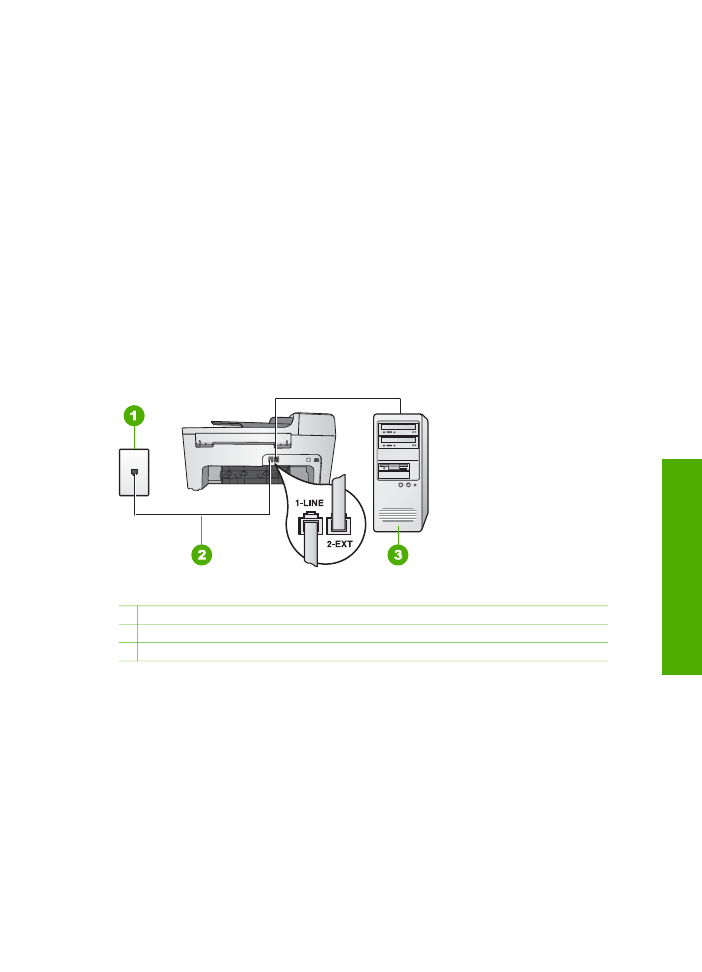
short, see
The phone cord that came with my HP All-in-One is not long
enough
for information on extending it.
2.
Set the
Auto Answer
setting to
Off
.
For information on changing this setting, see
Set the answer mode
.
3.
Run a fax test. For information, see
Test your fax setup
.
You must be available to respond in person to incoming fax calls, or your HP All-in-
One cannot receive faxes. For information on receiving faxes manually, see
Receive a
fax manually
.