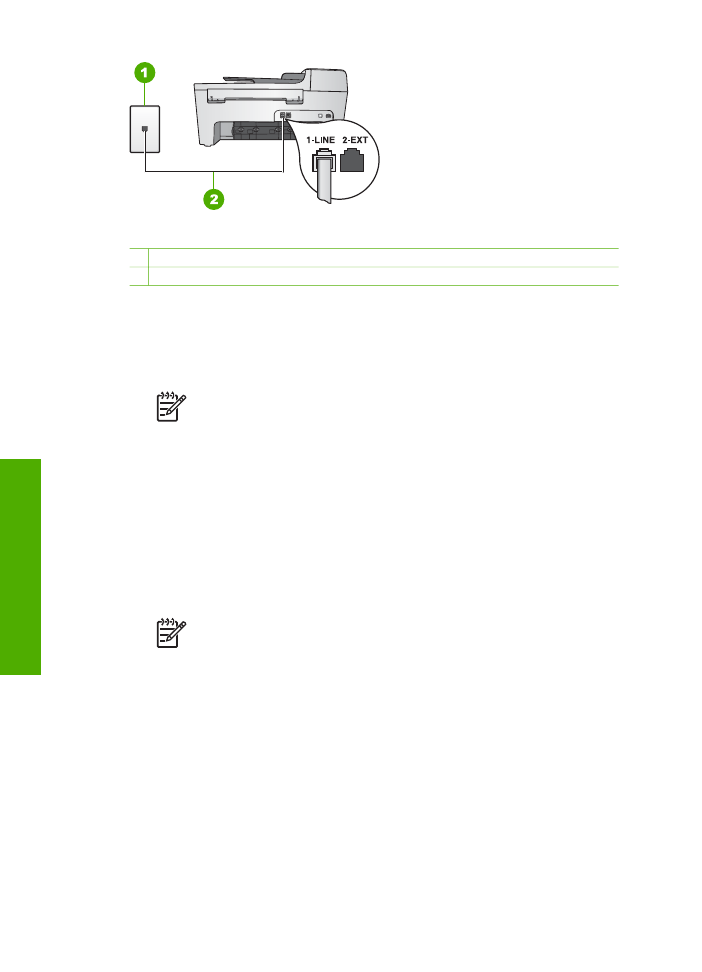
Set the answer mode
.
3.
Change the
Answer Ring Pattern
setting to match the pattern that the telephone
company assigned to your fax number.
For information on changing this setting, see
Change the answer ring pattern
(distinctive ringing)
.
Note
By default, your HP All-in-One is set to answer all ring patterns. If
you do not set the
Answer Ring Pattern
to match the ring pattern
assigned to your fax number, your HP All-in-One might answer both voice
calls and fax calls or it might not answer at all.
4.
(Optional) Change the
Rings to Answer
setting to the lowest setting (two rings).
For information on changing this setting, see
Set the number of rings before
answering
.
5.
Run a fax test. For information, see
Test your fax setup
.
Your HP All-in-One will automatically answer incoming calls that have the ring pattern
you selected (
Answer Ring Pattern
setting) after the number of rings you selected
(
Rings to Answer
setting). Then it will begin emitting fax reception tones to the
sending fax machine and receive the fax.
Chapter 3
26
HP Officejet 5600 All-in-One series
Finish
setup
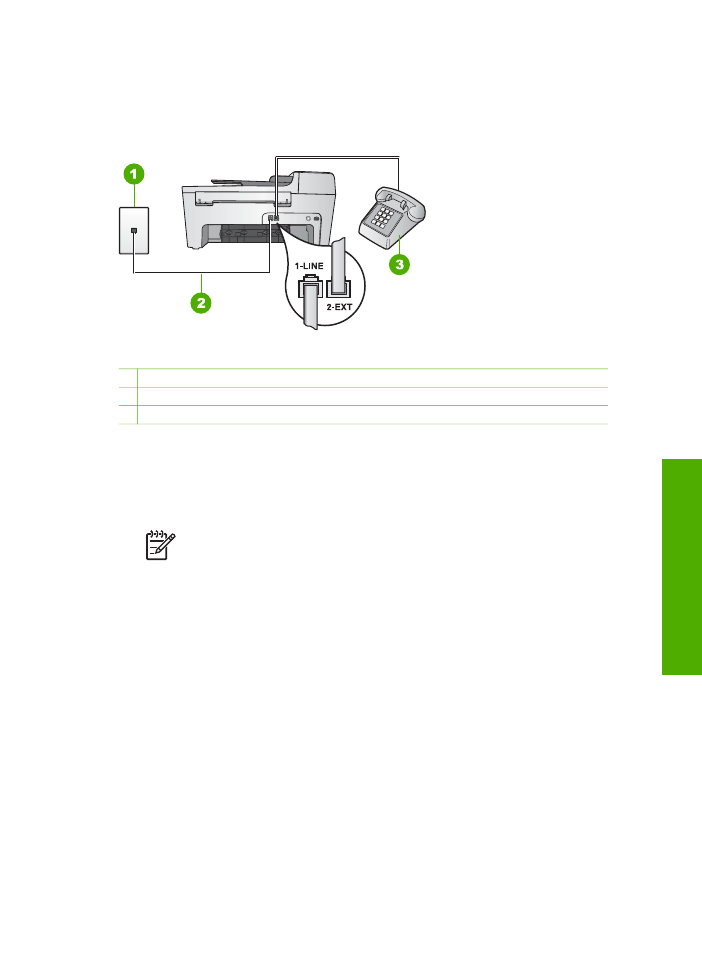
Case E: Shared voice/fax line
If you receive both voice calls and fax calls at the same phone number, and you have
no other office equipment (or voice mail) on this phone line, set up your HP All-in-One
as described in this section.
Back view of the HP All-in-One
1 Telephone wall jack
2 Phone cord supplied in the box with your HP All-in-One connected to the "1-LINE" port
3 Telephone (optional)
To set up your HP All-in-One with a shared voice/fax line
1.
Using the phone cord supplied in the box with your HP All-in-One, connect one
end to your telephone wall jack, then connect the other end to the port labeled "1-
LINE" on the back of your HP All-in-One.
Note
If you do not use the supplied cord to connect from the telephone
wall jack to your HP All-in-One, you might not be able to fax successfully.
This special phone cord is different from the phone cords you might
already have in your home or office. If the supplied phone cord is too
short, see
The phone cord that came with my HP All-in-One is not long
enough
for information on extending it.
2.
Do one of the following, depending on your phone system:
–
If you have a parallel-type phone system, remove the white plug from the
port labeled "2-EXT" on the back of your HP All-in-One, and then connect a
phone to this port.
–
If you have a serial-type phone system, you might plug your phone directly to
the telephone wall jack.
3.
Now you need to decide how you want the HP All-in-One to answer calls,
automatically or manually:
–
If you set up the HP All-in-One to answer calls automatically, it answers all
incoming calls and receives faxes. Your HP All-in-One will not be able to
distinguish between fax and voice calls in this case; if you suspect the call is
a voice call, you will need to answer it before the HP All-in-One answers the
User Guide
27
Finish
setup
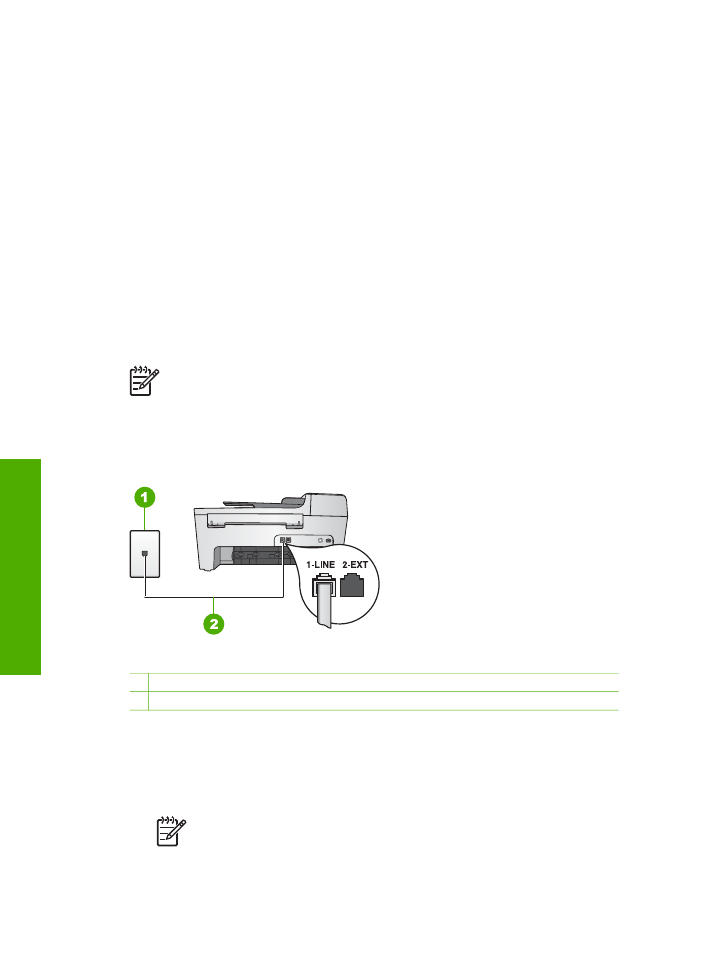
call. To set up the HP All-in-One to answer calls automatically, change the
Auto Answer
setting to
On
.
–
If you set up the HP All-in-One to answer faxes manually, you must be
available to respond in person to incoming fax calls or your HP All-in-One
cannot receive faxes. To set up the HP All-in-One to answer calls manually,
change the
Auto Answer
setting to
Off
.
For information on changing this setting, see
Set the answer mode
.
4.
Run a fax test. For information, see
Test your fax setup
.
If you pick up the phone before the HP All-in-One answers the call and hear fax tones
from a sending fax machine, you will need to answer the fax call manually. For
information, see
Receive a fax manually
.