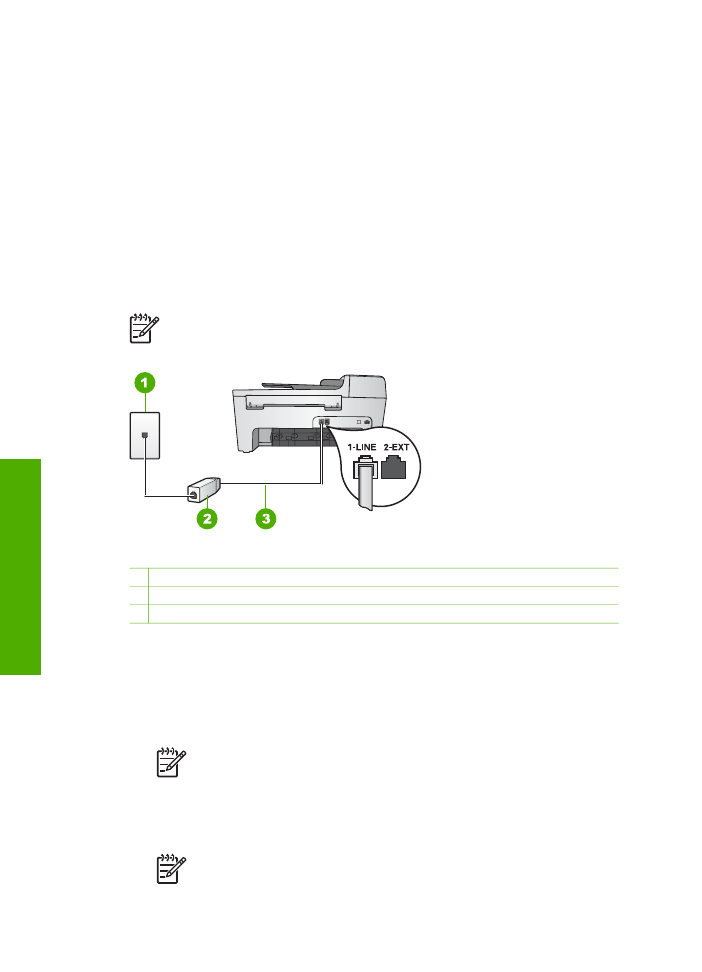
Case B: Set up your HP All-in-One with DSL
If you have a DSL service through your telephone company, use the instructions in
this section to connect a DSL filter between the telephone wall jack and your HP All-in-
One. The DSL filter removes the digital signal that can interfere with your HP All-in-
One, so the HP All-in-One can communicate properly with the phone line. (DSL might
be called ADSL in your country/region.)
Note
If you have a DSL line and you do not connect the DSL filter, you will
not be able to send and receive faxes with your HP All-in-One.
Back view of the HP All-in-One
1 Telephone wall jack
2 DSL filter and cord supplied by your DSL provider
3 Phone cord supplied in the box with your HP All-in-One connected to the "1-LINE" port
To set up your HP All-in-One with DSL
1.
Obtain a DSL filter from your DSL provider.
2.
Using the phone cord supplied in the box with your HP All-in-One, connect one
end to the open port on the DSL filter, then connect the other end to the port
labeled "1-LINE" on the back of your HP All-in-One.
Note
If you do not use the supplied cord to connect from the telephone
wall jack to your HP All-in-One, you might not be able to fax successfully.
This special phone cord is different from the phone cords you might
already have in your home or office.
3.
Connect the DSL filter cord to the telephone wall jack.
Note
If you have other office equipment or services attached to this
phone line, such as a distinctive ring service, answering machine, or voice
Chapter 3
24
HP Officejet 5600 All-in-One series
Finish
setup
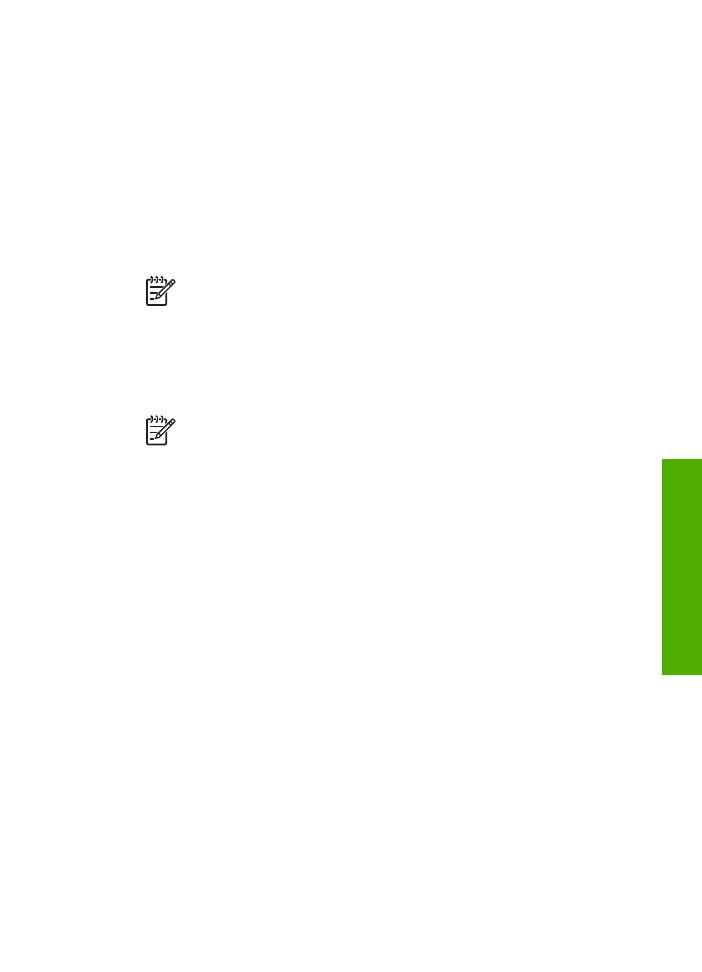
mail, see the appropriate section in this section for additional setup
guidelines.
4.
Run a fax test. For information, see
Test your fax setup
.